HomeBoss Developer Guide
Acknowledgements
HomeBoss is a software project adapted from the AddressBook-Level3 project created by the SE-EDU initiative.
Libraries used in this project:
Setting up, getting started
Refer to the guide Setting up and getting started.
Design
Architecture
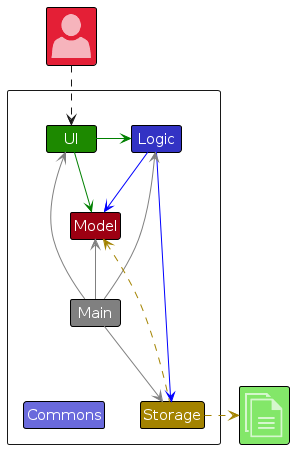
The Architecture Diagram given above explains the high-level design of the App.
Given below is a quick overview of main components and how they interact with each other.
Main components of the architecture
Main (consisting of
classes Main
and MainApp) is
in charge of the app launch and shut down.
- At app launch, it initializes the other components in the correct sequence, and connects them up with each other.
- At shut down, it shuts down the other components and invokes cleanup methods where necessary.
The bulk of the app's work is done by the following four components:
UI: The UI of the App.Logic: The command executor.Model: Holds the data of the App in memory.Storage: Reads data from, and writes data to, the hard disk.
Commons represents a collection of classes used by multiple other components.
How the architecture components interact with each other
The Sequence Diagram below shows how the components interact with each other for the scenario where the user issues
the command delete 1.
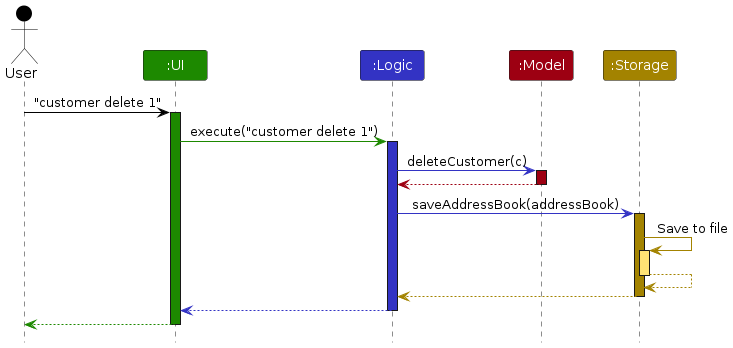
Each of the four main components (also shown in the diagram above),
- defines its API in an
interfacewith the same name as the Component. - implements its functionality using a concrete
{Component Name}Managerclass which follows the corresponding APIinterfacementioned in the previous point.
For example, the Logic component defines its API in the Logic.java interface and implements its functionality using
the LogicManager.java class which follows the Logic interface. Other components interact with a given component
through its interface rather than the concrete class (reason: to prevent outside component's being coupled to the
implementation of a component), as illustrated in the (partial) class diagram below.
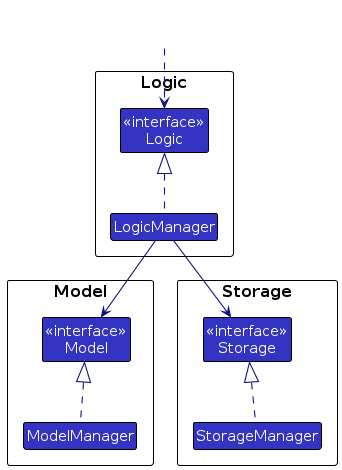
The sections below give more details of each component.
UI component
The API of this component is specified
in Ui.java
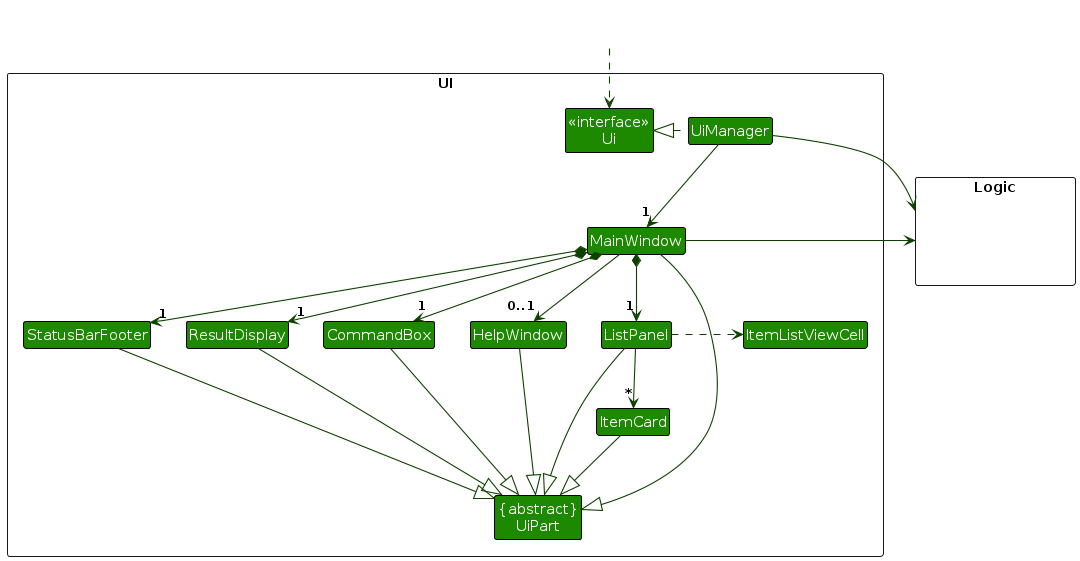
The UI consists of a MainWindow that is made up of parts e.g.CommandBox, ResultDisplay, ListPanel
, StatusBarFooter, HelpWindow etc. All these, including the MainWindow, inherit from the abstract UiPart class
which captures
the commonalities between classes that represent parts of the visible GUI.
The UI component uses the JavaFx UI framework. The layout of these UI parts are defined in matching .fxml files that
are in the src/main/resources/view folder. For example, the layout of
the MainWindow
is specified
in MainWindow.fxml
The UI component,
- executes user commands through the
Logiccomponent. - listens for changes to
Modeldata through theLogiccomponent so that the UI can be updated with the modified data. - keeps a reference to the
Logiccomponent, because theUIrelies on theLogicto execute commands. - depends on some classes in the
Modelcomponent, referenced through theLogiccomponent as it displaysCustomerandDeliveryobjects residing in theModel.
Logic component
API :
Logic.java
Here's a (partial) class diagram of the Logic component:
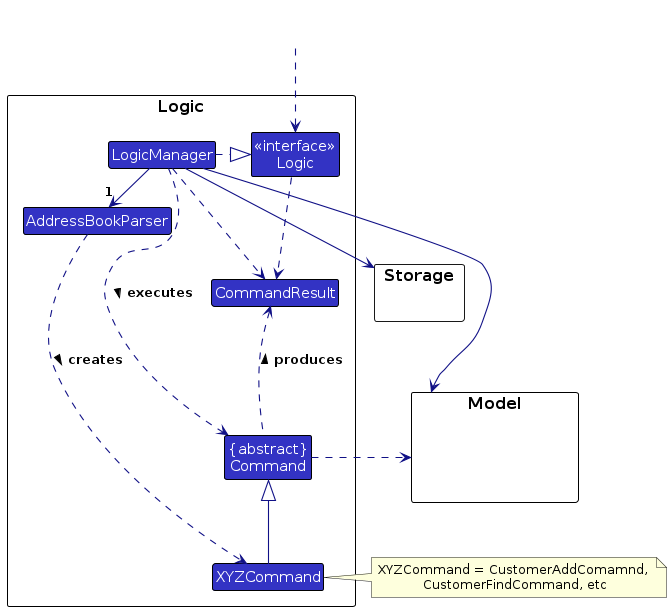
The sequence diagram below illustrates the interactions within the Logic component,
taking execute("customer delete 1") API
call as an example.
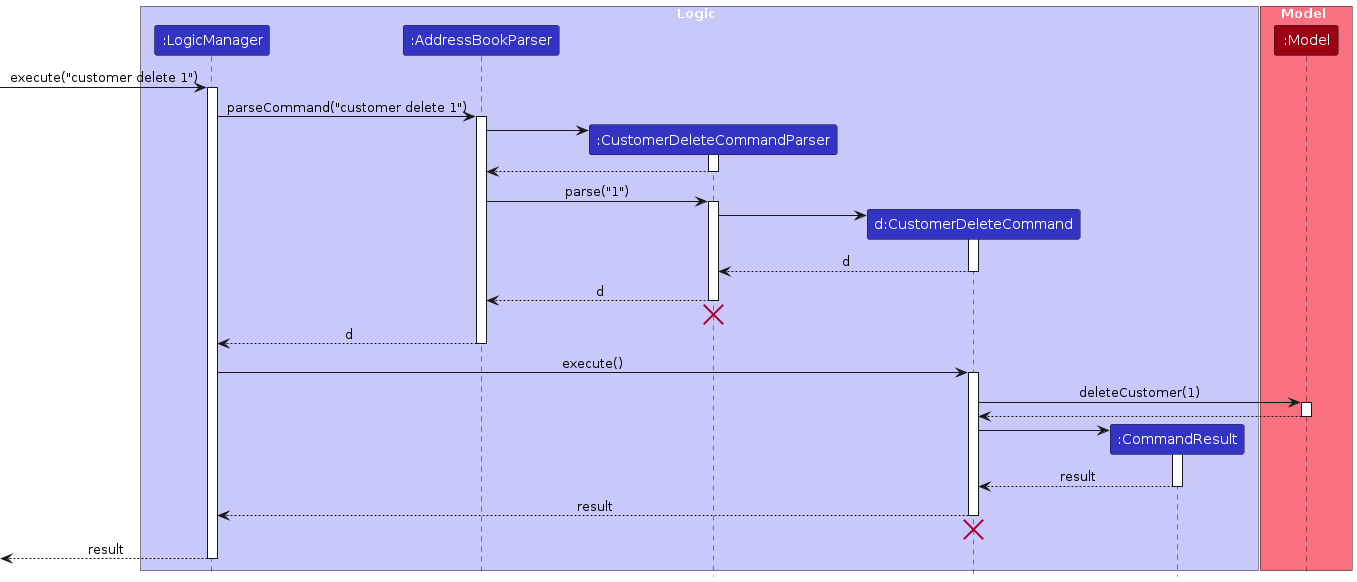
Note: The lifeline for CustomerDeleteCommandParser and CustomerDeleteCommand should end at the destroy marker (
X) but due to a limitation of
PlantUML, the lifeline reaches the end of diagram.
How the Logic component works:
- When
Logicis called upon to execute a command, it is passed to anAddressBookParserobject which in turn creates a parser that matches the command (e.g.,CustomerDeleteCommandParser) and uses it to parse the command. - This results in a
Commandobject (more precisely, an object of one of its subclasses e.g.,CustomerDeleteCommand) which is executed by theLogicManager. - The command can communicate with the
Modelwhen it is executed (e.g. to delete a customer). - The result of the command execution is encapsulated as a
CommandResultobject which is returned back fromLogic.
Here are the other classes in Logic (omitted from the class diagram above) that are used for parsing a user command:
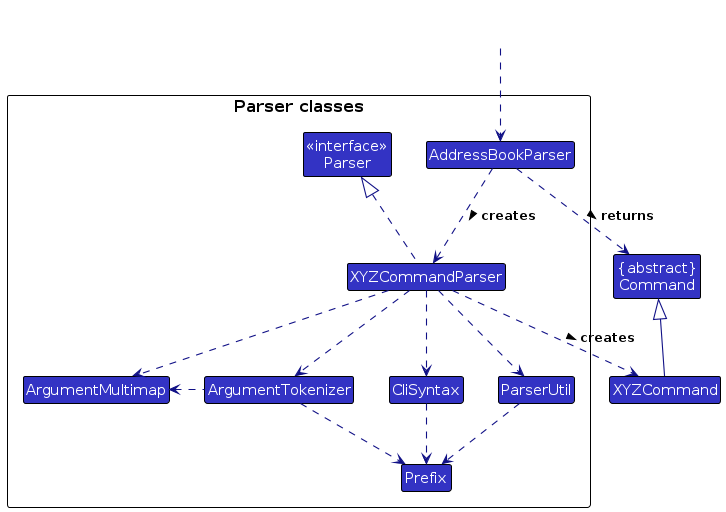
How the parsing works:
- when called upon to parse a user command, the
AddressBookParserclass creates anXYZCommandParser(XYZis a placeholder for the specific command name e.g.,CustomerAddCommandParser) which uses the other classes shown above to parse the user command and create aXYZCommandobject (e.g.,CustomerAddCommand) which theAddressBookParserreturns back as aCommandobject. - all
XYZCommandParserclasses (e.g.,CustomerAddCommandParser,DeliveryDeleteCommandParser, ...) inherit from theParserinterface so that they can be treated similarly where possible e.g, during testing.
Model component
API :
Model.java
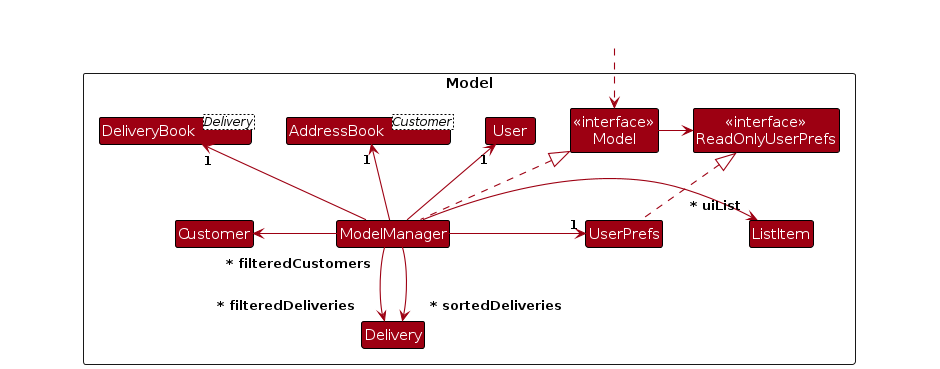
The Model component,
- stores the address book data i.e., all
Customerobjects. (See the ReadOnlyBook Model section below for more details) - stores the delivery book data i.e., all
Deliveryobjects. (See the ReadOnlyBook Model section below for more details) - stores the currently filtered
Customerobjects (See the Customer Model) as a separate filteredCustomers list. (e.g., results of acustomer listcommand) - stores the currently filtered
Deliveryobjects (See the Delivery Model) as a separate filteredDeliveries list. (e.g., results of adelivery list --status COMPLETEDcommand) - stores the currently sorted
Deliveryobjects as a separate sortedDeliveries list. (eg., results of adelivery list --sort ASCcommand) - stores a
Userobject that represents the stored user's data (See the User Model). - stores a
UserPrefobject that represents the user’s preferences. This is exposed to the outside as aReadOnlyUserPrefobject. - stores an unmodifiable
ObservableList<ListItem>that exposes theCustomerorDeliverydetails that is shown on the UI list panel that can be 'observed' e.g. the UI can be bound to this list so that the UI automatically updates when the data in the list change. - does not depend on any of the other three components (as the
Modelrepresents data entities of the domain, they should make sense on their own without depending on other components)
Note: Due to a limitation of PlantUML, we are putting both multiplicity and association role on the same line.
ReadOnlyBook Model
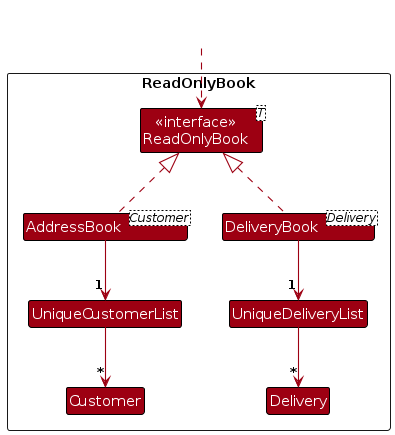
The ReadOnlyBook model,
- exposes the
AddressBookandDeliveryBookto the outside. - The
AddressBookclass stores the address book data i.e., allCustomerthat are contained through theUniqueCustomerList. - the
DeliveryBookclass stores the delivery book data i.e., allDeliverythat are contained through theUniqueDeliveryList.
User Model
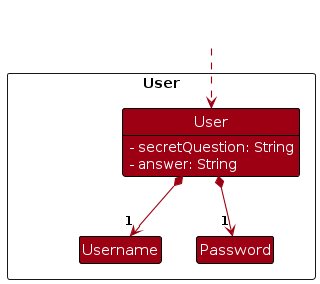
The User model,
- stores the user data i.e, the username, password, secret question and answer of the user.
Delivery Model

The Delivery model,
- stores the delivery data i.e, the delivery ID, delivery name, customer, delivery status, order date, expected delivery date and note for the delivery.
Customer Model
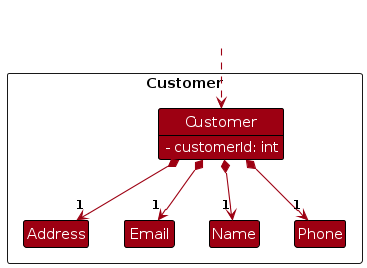
The Customer model,
- stores the customer data i.e, the customer ID, phone, email, name and address.
Storage component
API :
Storage.java
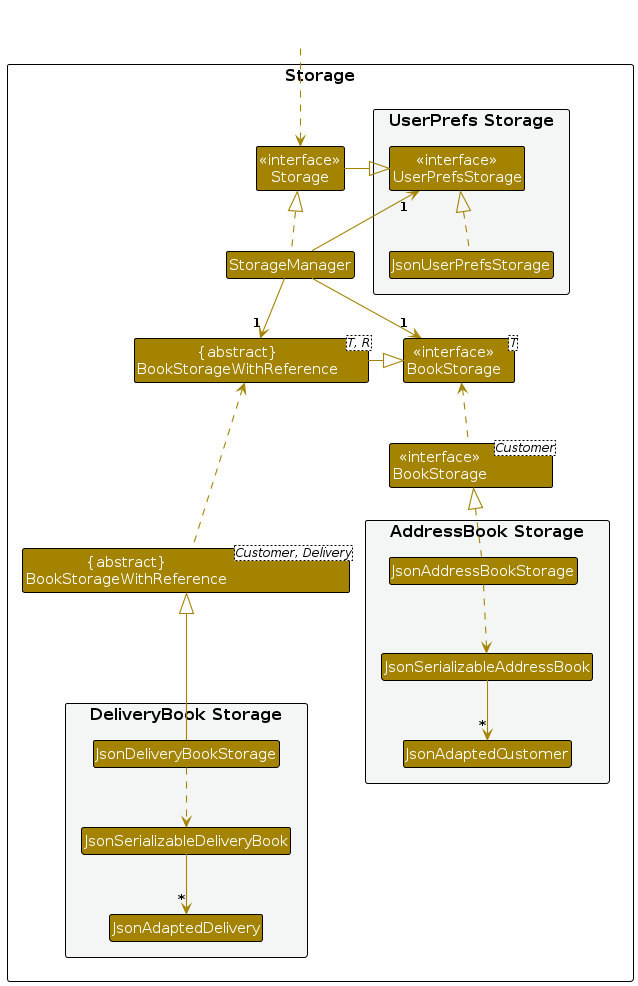
The Storage component,
- can save user preference data, address book data and delivery book data in JSON format,
- and read them back into corresponding objects.
- inherits from
UserPrefStorage - depends on some classes in the
Modelcomponent (because theStoragecomponent's job is to save/retrieve objects that belong to theModel)
The concrete implementation of storage is done through StorageManger, which holds an instance of UserPrefsStorage,
BookStorage and BookStorageWithReference. Which represents the User Preference Data, Address Book and Delivery Book
respectively.
Common classes
Classes used by multiple components are in the seedu.addressbook.commons package.
Implementation
This section describes some noteworthy details on how certain features are implemented.
- Register Command
- Login Command
- Logout Command
- Customer Add Command
- Customer Edit Command
- Delivery Add Command
- Delivery View Command
- Delivery List Command
- Delivery Status Command
- Delivery Note Command
Register Command
Overview
The register command is used to register a new user account.
Once registered, the user will be able to log in to the account and access all the commands available.
The format for the register command can be found here.
Feature Details
- The user executes the
registercommand. - If a stored user exists, a
CommandExceptionwill be thrown. - If the command completes successfully, the user will be registered and logged in.
The following activity diagram shows the logic of a user registering an account:
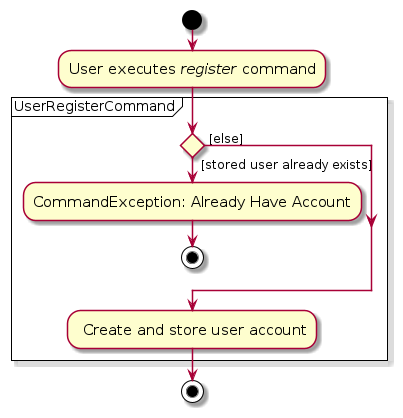
The sequence of the register command is as follows:
- The command
register --user USERNAME --password PASSWORD --confirmPass CONFIRM_PASSWORD --secretQn SECRET_QUESTION --answer ANSWERis entered by the user (i.e.,register --user gab --password pass1234 --confirmPass pass1234 --secretQn First Pet? --answer Koko). LogicManagercalls theAddressBookParser#parseCommandwith the full user input.- The
AddressBookParserwill parse the command, creating a new instance ofUserRegisterCommandParser, thereafter callingUserRegisterCommandParser#parseto parse the command arguments. UserRegisterCommandParserwill parse the arguments, create a newUserand return a new instance ofUserRegisterCommand, which is in turn passed back toAddressBookParserthen back toLogicManager.LogicManagercallsUserRegisterCommand#executewith theModelinstance as input, which checks if a user is already registered by callingModel#getStoredUser.- If no user is registered,
UserRegisterCommandcallsModel#registerUserto store the user. - Finally,
UserRegisterCommandcreates a newCommandResultinstance with the result of the execution and returns it back toLogicManagerwhich then returns it to the UI.
The following sequence diagram shows how the register command works:
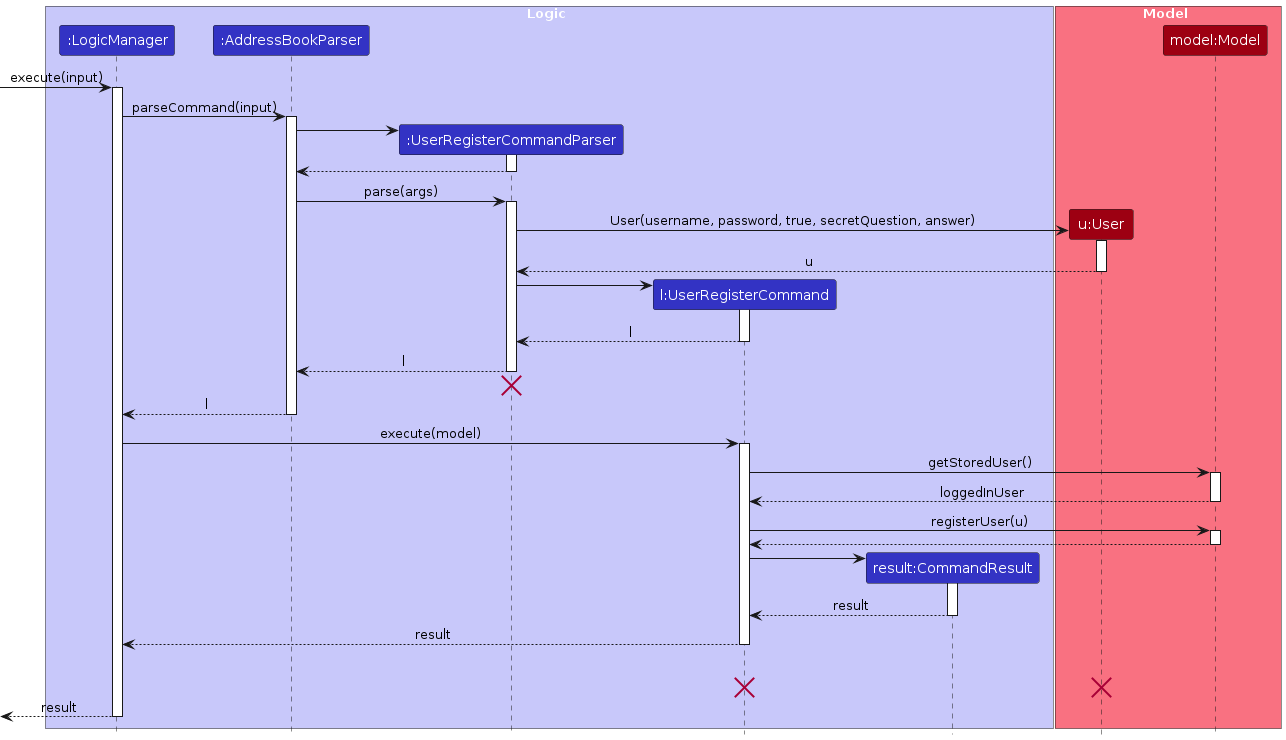
Login Command
Overview
The login command is used to log in to the user's account.
Once logged in, the user will have access to all the commands available.
The format for the login command can be found here.
Feature Details
- The user specifies the
UsernameandPasswordin thelogincommand. - If there is no registered account found, a
CommandExceptionwill be thrown. - If the user is currently already logged in, a
CommandExceptionwill be thrown. - The
Useris then cross-referenced with the stored user inModelto check if the credentials match. If incorrect credentials are provided, aCommandExceptionwill be thrown. - If the command completes successfully, the user will be logged in and the
isLoggedInstatus inModelwill be updated totrue.
The following activity diagram shows the logic of a user logging in:
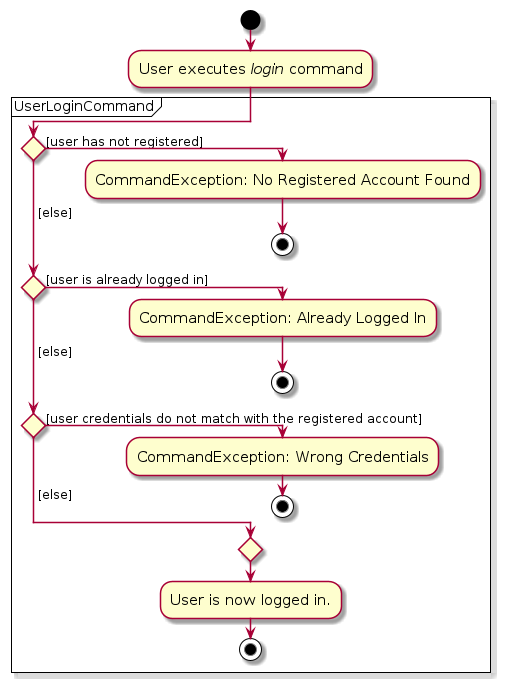
The sequence of the login command is as follows:
- Upon launching the application, the
ModelManagerwill be initialized with theUserconstructed with details from the authentication.json file. - The command
login --user USERNAME --password PASSWORDis entered by the user ( e.g.login --user Gabriel435 --password 12345678) LogicManagercalls theAddressBookParser#parseCommandwithlogin --user USERNAME --password PASSWORDas input.AddressBookParserwill parse the command and creates a new instance ofUserLoginCommandParser, thereafter callingUserLoginCommandParser#parseto parse the command arguments.UserLoginCommandParserwill parse the arguments, create a newUserinstance, and return a new instance ofUserLoginCommand. ThisUserLoginCommandinstance is then returned toLogicManager.LogicManagercallsUserLoginCommand#executewith the Model instance as input, which checks whether there is a registered account stored by callingModel#getStoredUser.- The
UserLoginCommandthen checks whether the user is currently logged in by callingModel#getUserLoginStatus. - After that, the
UserLoginCommandchecks if the user credentials match the stored user by callingModel#userMatches. - If the user is not logged in and the credentials match, the
UserLoginCommandcallsModel#setLoginSuccess, changing the login status to true and giving the user access to all the commands. - The
userLoginCommandalso callsModel#showAllFilteredCustomerListto display the list of customers. - Finally,
UserLoginCommandcreates a newCommandResultinstance with the result of the execution and returns it back toLogicManagerwhich then returns it to the UI.
The following sequence diagram shows how the login command works:
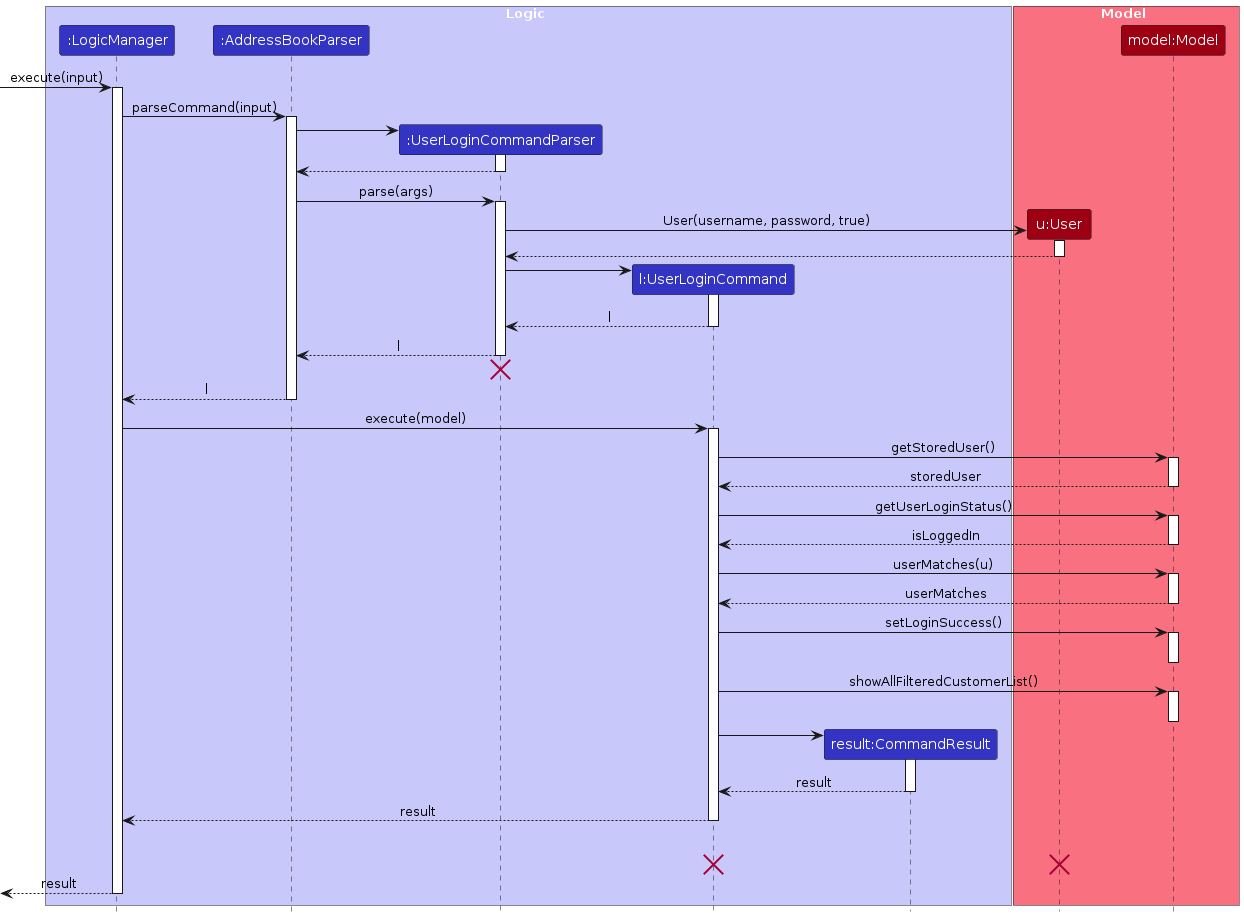
Logout Command
Overview
The logout command is used to log out from the user's account.
Once logged out, the user will have no access to all the commands available, except for help, exit,
register, login, recover and delete account.
The format for the logout command can be found here.
Feature Details
- The user executes the
logoutcommand. - If the user is already logged out, a
CommandExceptionwill be thrown. - If the command completes successfully, the user will be logged out and the
isLoggedInstatus inModelwill be updated tofalse.
The following activity diagram shows the logic of a user logging out:
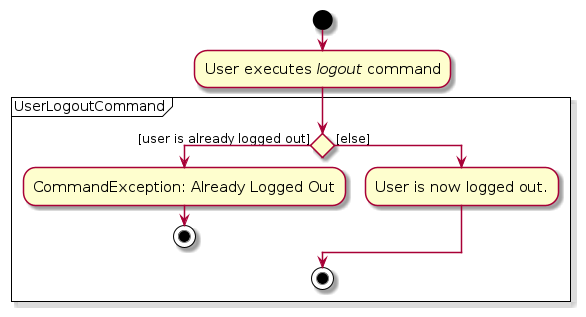
The sequence of the logout command is as follows:
- The command
logoutis entered by the user. LogicManagercalls theAddressBookParser#parseCommandwithlogoutas input.AddressBookParserwill parse the command, and create a new instance ofUserLogoutCommand. This instance is then returned toLogicManager.- Then,
LogicManagercallsUserLogoutCommand#executewith the Model instance as input, which checks if the user is logged in by callingModel#getUserLoginStatus. - If the user is currently logged in, the
UserLogoutCommandcallsModel#setLogoutSuccess, changing the login status to false and restricting the user access to most commands. - The
UserLogoutCommandalso callsModel#clearFilteredDeliveryListandModel#clearFilteredCustomerListto hide the list of deliveries and customers. - Finally,
UserLogoutCommandcreates a newCommandResultinstance with the result of the execution and returns it back toLogicManagerwhich then returns it to the UI.
The following sequence diagram shows how the logout command works:
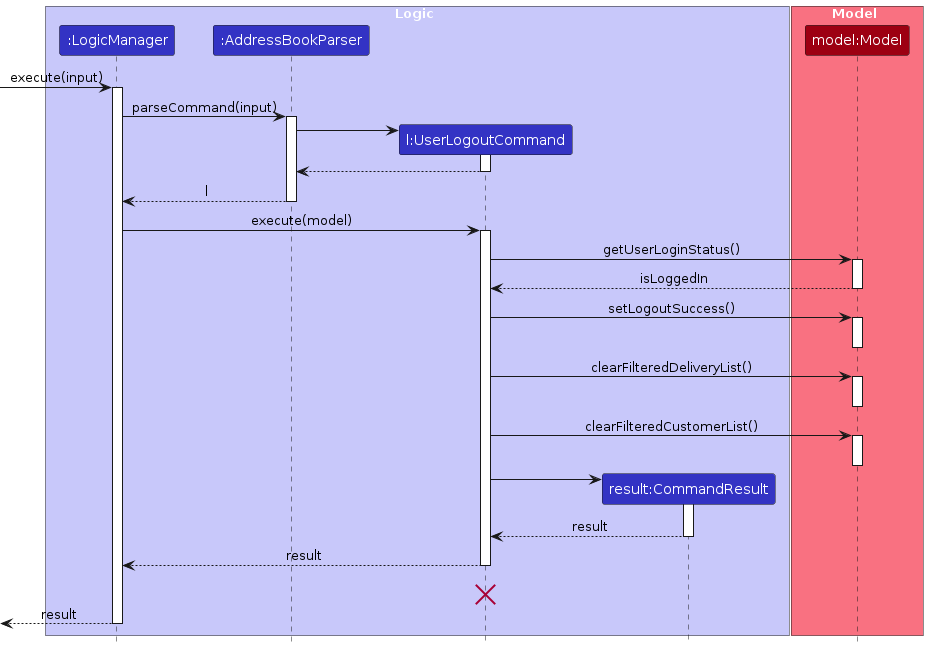
Customer Add Command
Overview
The customer add command is used to create a new customer with information fields Name, Phone, Email and
Address. A unique ID will be assigned to the customer upon creation.
The format for the customer add command can be found here.
Feature Details
- The user executes the
customer addcommand. - If the user is not logged in during command execution, a
CommandExceptionwill be thrown. - If the Customer already exists in the database, a
CommandExceptionwill be thrown. - If the command completes successfully, the
Customerwill be added to theCustomerdatabase.
The following activity diagram shows the logic of adding a Customer into the database:
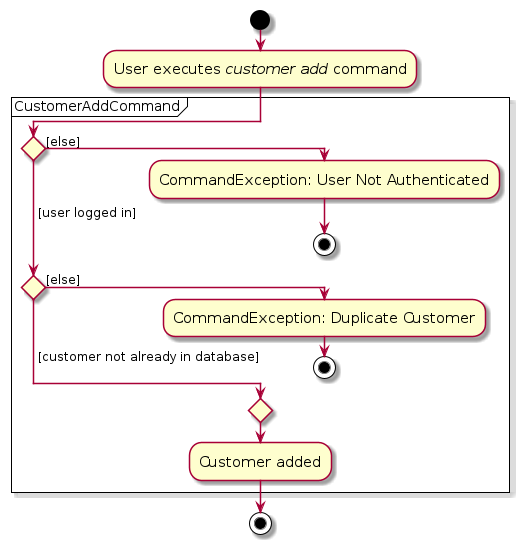
The sequence of the customer add command is as follows:
- The User executes the
customer addcommand. LogicManagercalls theAddressBookParser#parseCommandon the command.AddressBookParserwill parse the command, and creates a new instance ofCustomerAddCommandParser, thereafter callingCustomerAddCommandParser#parseto parse the command arguments.CustomerAddCommandParserwill parse the arguments, and creates a newCustomerinstance, followed by a new instance ofCustomerAddCommandusing theCustomerinstance as a parameter.CustomerAddCommandinstance is then passed back toAddressBookParserinstance, which then passes it back toLogicManager.LogicManagercallsCustomerAddCommand#executewith theModelinstance as input, which checks if the user is logged in by calling theModel#getUserLoginStatus.- Thereafter, the
CustomerAddCommandinstance checks if theCustomerexists inModelusingModel#hasCustomer. - If the
Customerdoes not exist,CustomerAddCommandcallsModel#addCustomerto add theCustomerinto the database. - Finally,
CustomerAddCommandcreates a newCommandResultinstance with the result of the execution and returns it back toLogicManagerwhich then returns it to the UI.
The following sequence diagram shows how the customer add command works:
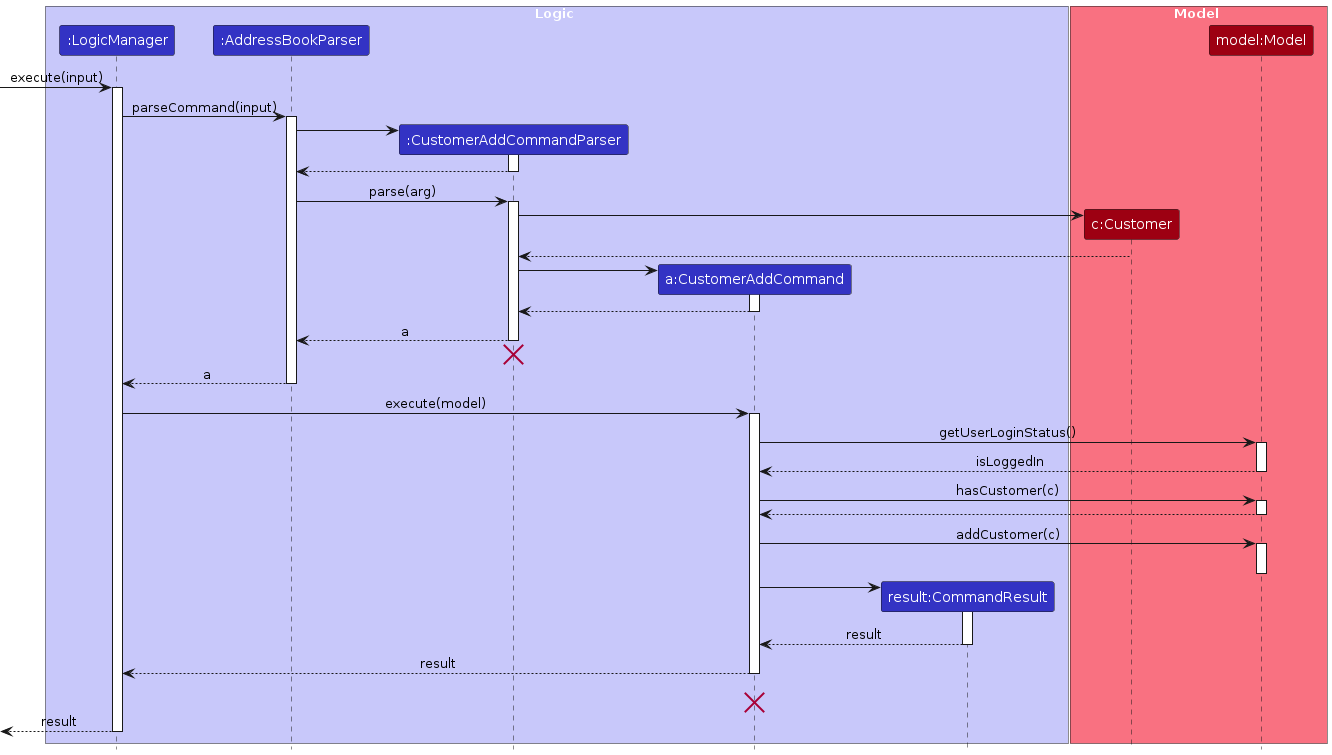
Customer Edit Command
Overview
The customer edit command is used to edit an existing Customer with at least one of the information fields
specified by the user, namely the customer's Name, Phone, Email or/and Address.
The format for the customer edit command can be found here.
Feature Details
- The user executes the
customer editcommand. - If the user is not logged in during command execution, a
CommandExceptionwill be thrown. - If the provided
IDdoes not match any of the existing Customer IDs, aCommandExceptionwill be thrown. - If the edits result in a duplicate Customer, a
CommandExceptionwill be thrown. - If the command completes successfully, the Customer will be edited with the new information provided by the user.
The following activity diagram shows the logic of a user editing a customer's information:
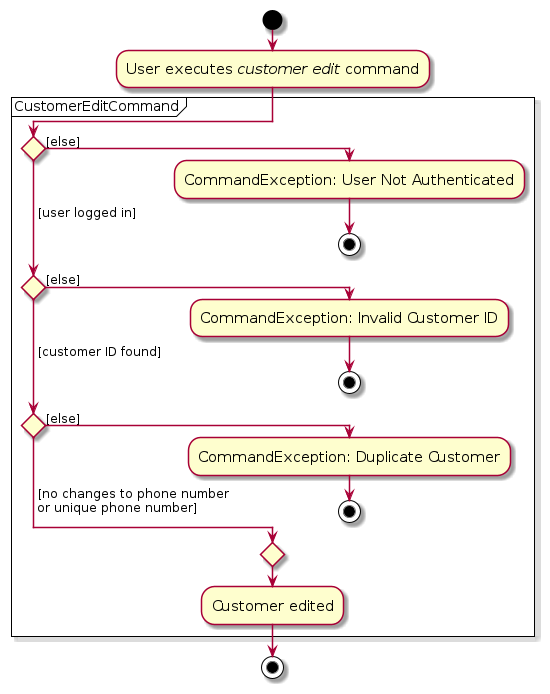
The sequence of the customer edit command is as follows:
- The command
customer edit CUSTOMER_ID --name NAME --phone PHONE --email EMAIL --address ADDRESSis entered by the user. - LogicManager calls the
AddressBookParser#parseCommandwithcustomer edit CUSTOMER_ID --name NAME --phone PHONE --email EMAIL --address ADDRESSas input. AddressBookParserwill parse the command, and creates a new instance ofCustomerEditCommandParser, thereafter callingCustomerEditCommandParser#parseto parse the command arguments.CustomerEditCommandParserwill call its ownCustomerEditCommandParser#createCustomerEditDescriptormethod which in turn creates a newCustomerEditDescriptorinstance with the parsed arguments and returns it toCustomerEditCommandParser.CustomerEditCommandParserthen creates aCustomerEditCommandinstance and returns it toAddressBookParser.AddressBookParserthen passes theCustomerEditCommandinstance toLogicManager.LogicManagerthen callsCustomerEditCommand#executewith theModelinstance as input.- The
CustomerEditCommandinstance then checks if the user is logged in by callingModel#getUserLoginStatus. - Thereafter, the
CustomerEditCommandcalls its ownCustomerEditCommand#createEditedCustomermethod which in turn creates a newCustomerinstance with the edited information provided by the user. - This
Customerinstance is returned toCustomerEditCommand.CustomerEditCommandthen callsModel#setCustomerto update the existingCustomerwith the new information provided by the user. - The
CustomerEditCommandthen callsCustomerEditCommand#updateDeliveryto updateDeliveriesassociated with this updatedCustomer. Model#showAllFilteredCustomerListis then called to display the updated list of customers.- Finally,
CustomerEditCommandcreates a newCommandResultinstance with the result of the execution and returns it back toLogicManagerwhich then returns it to the UI.
The following sequence diagram shows how the customer edit command works:
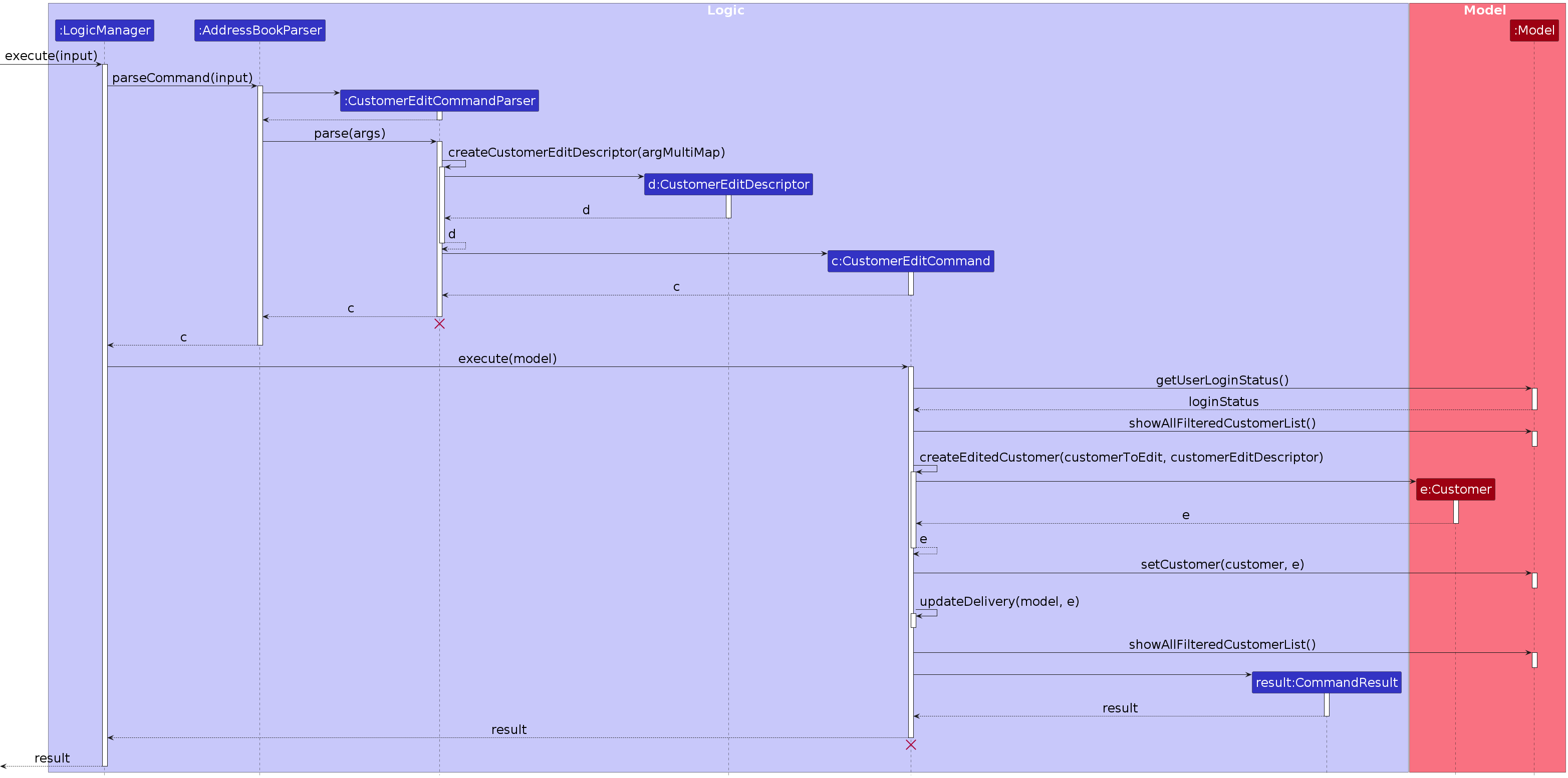
Delivery Add Command
Overview
The delivery add command is used to add a new Delivery with all the given information fields
specified by the user, namely the delivery's DeliveryName, customer id of a Customer and DeliveryDate. All fields
are compulsory.
The format for the delivery add command can be found here.
Feature Details
- The user executes the
delivery addcommand. - If the user is not logged in during command execution, a
CommandExceptionwill be thrown. - If the provided Customer ID does not match any of the existing Customer IDs, a
CommandExceptionwill be thrown. - If the expected Delivery date is before the current date, a
CommandExceptionwill be thrown. - If the command completes successfully, the Delivery will be added to the Delivery database.
The following activity diagram shows the logic of a user adding a delivery:
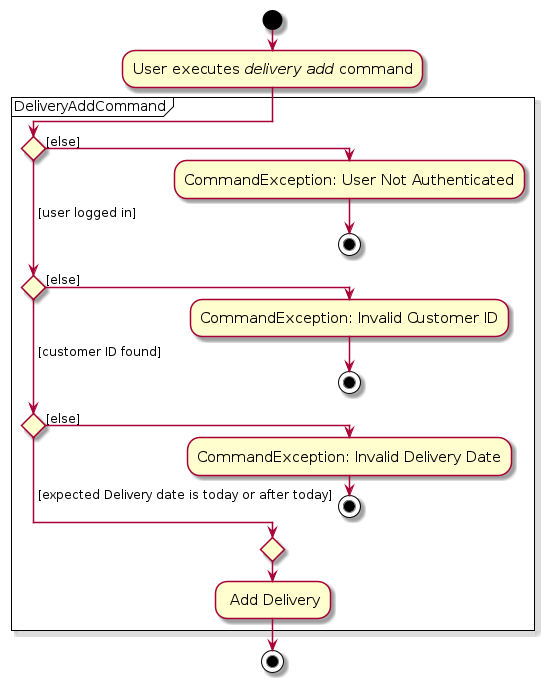
The sequence of the delivery add command is as follows:
- The user inputs the
delivery addcommand withinputas theDeliveryName, Customer ID of aCustomerandDeliveryDate. e.g.(delivery add --name Chocolate Cake --customer 1 --date 2024-10-10) - The
LogicManagercallsAddressBookParser#parseCommandwithinputas input. - The
AddressBookParserin turn creates an instance ofDeliveryAddCommandParserand callsDeliveryAddCommandParser#parseto parse the command arguments. - The
DeliveryAddCommandParserthen creates aDeliveryAddDescriptorinstance. - A new
DeliveryAddCommandinstance is then created byDeliveryAddCommandParser. - The
DeliveryAddCommandinstance is then returned toAddressBookParser, and finally to theLogicManagerwhereDeliveryAddCommand#executemethod is called withModelinstance as input. - The
DeliveryAddCommandthen calls uponModel#getUserLoginStatusto check if the user is logged in. - The
DeliveryAddCommandthen calls its ownDeliveryAddCommand#createDeliverymethod which creates a newDeliveryinstance using theDeliveryAddDescriptorinstance created earlier. - The
DeliveryAddCommandthen calls theModel#addDeliverymethod to add the newly createdDeliveryinstance into the database. - Finally, the
DeliveryAddCommandcreates a newCommandResultinstance with the result of the execution and returns it back toLogicManagerwhich then returns it to the UI.
The following sequence diagram shows how the delivery add command works:
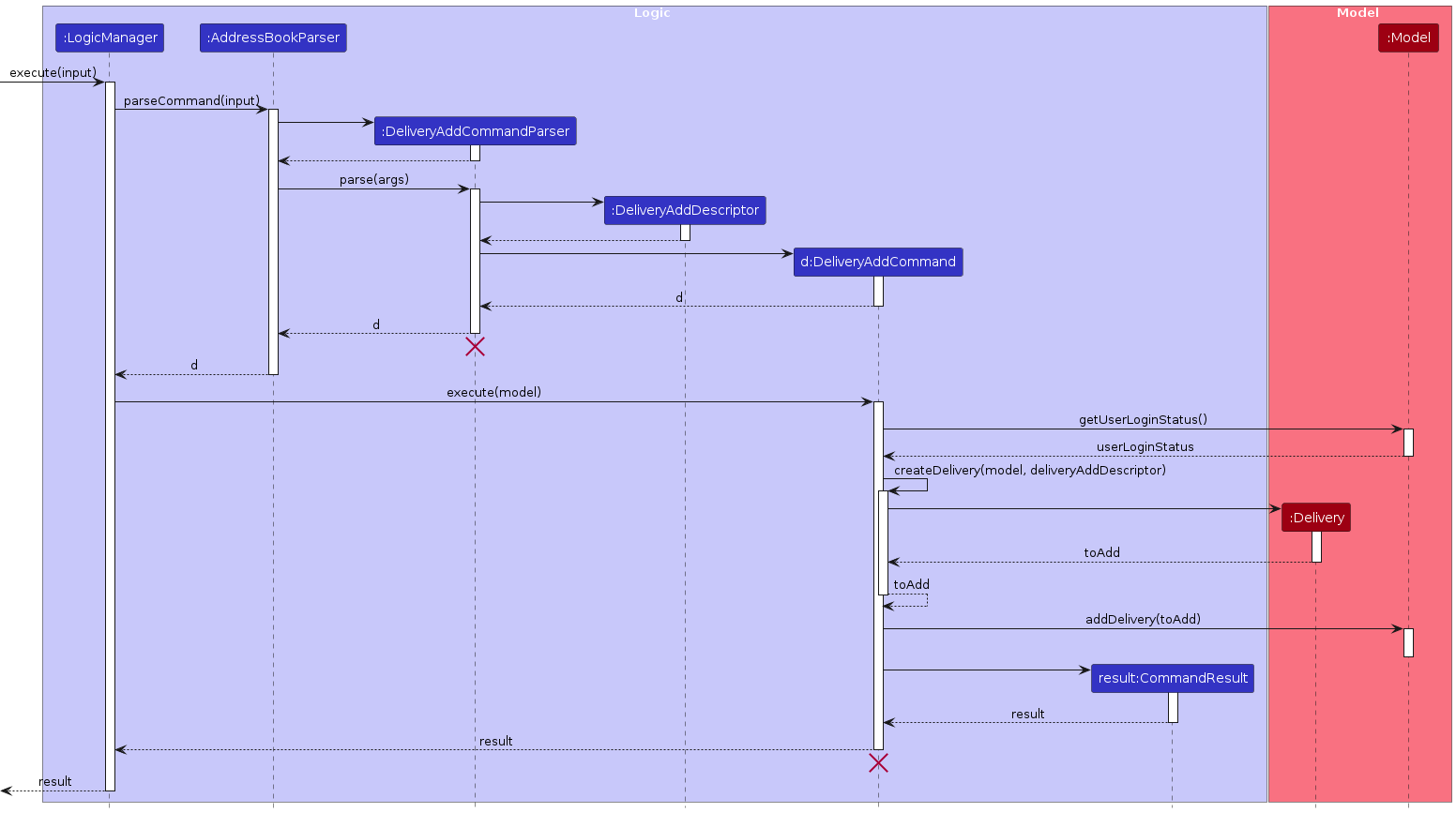
Delivery View Command
Overview
The delivery view command is used to view a selected delivery with the id specified by the user.
The format of the delivery view command can be found
here.
Feature Details
- The user will specify a
Deliverythrough itsID. - If the user is not logged in during command execution, a
CommandExceptionwill be thrown. - If the provided
IDdoes not match any of the existing Delivery IDs, aCommandExceptionwill be thrown. - If the command completes successfully, the details of the specified
Deliverywill be shown.
The following activity diagram illustrates the logic of viewing a Delivery.
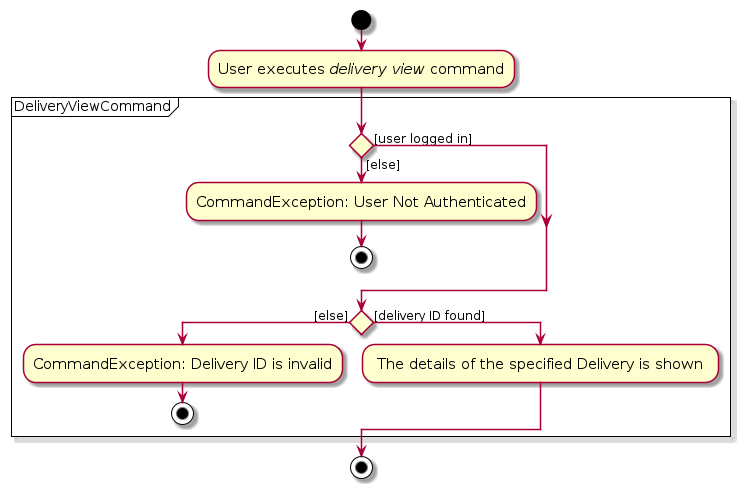
The sequence of the delivery view command is as follows:
- The command
delivery view DELIVERY_IDis entered by the user (e.g.delivery view 1). LogicManagercalls theAddressBookParser#parseCommandwithdelivery view DELIVERY_IDas input.AddressBookParserwill parse the command, and creates a new instance ofDeliveryViewCommandParserthereafter callingDeliveryViewCommandParser#parseto parse the command arguments.DeliveryViewCommandParserwill parse the arguments, and return a new instance ofDeliveryViewCommand. This instance is then returned to theLogicManager.LogicManagercallsDeliveryViewCommand#executewith the Model instance as input, which checks if the user is logged in by callingModel#getUserLoginStatus.- Thereafter, the
DeliveryViewCommandinstance fetches theDeliverywith the specifiedDELIVERY_IDfromModel, callingModel#getDelivery. - Finally,
DeliveryViewCommandcreates a newCommandResultinstance with the result of the execution and returns it back toLogicManagerwhich then returns it to the UI.
The following sequence diagram illustrates the delivery view command sequence:
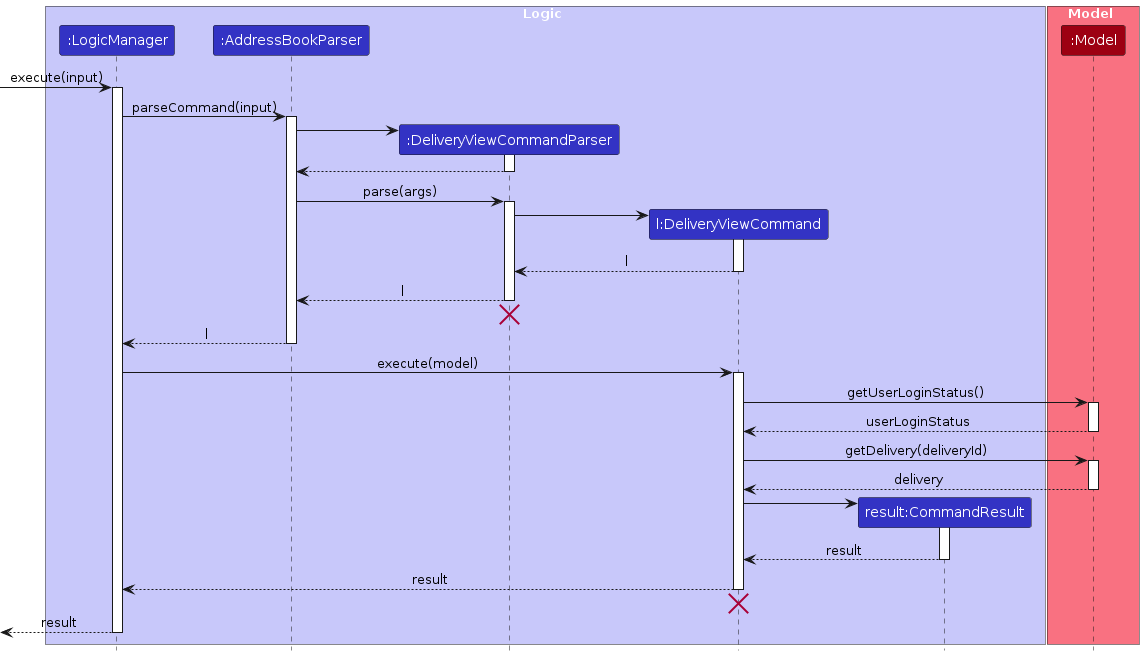
Delivery List Command
Overview
The delivery list command is used to list all deliveries in the delivery book.
The format of the delivery list command can be found
here.
Feature Details
- The user can optionally specify a
status,customer id,dateandsortto filter and sort the current delivery list in any combination. - If the user is not logged in during command execution, a
CommandExceptionwill be thrown. - If the status was provided, the status is added as a filter.
- If the Customer ID was provided, the Customer ID is added as a filter.
- If the date was provided, the date is added as an expected delivery date filter.
- The delivery list will be filtered by the filters created, if any.
- If the filtered list is empty, the application informs the user of empty list and the command execution ends.
- If the sort was provided, the sort provided is added as the sort. By default, a descending order sort is added as a sort.
- The delivery list will be sorted by the sort created.
- If the command completes successfully, the list of deliveries is displayed to the user.
The following activity diagram illustrates the logic for listing Delivery:
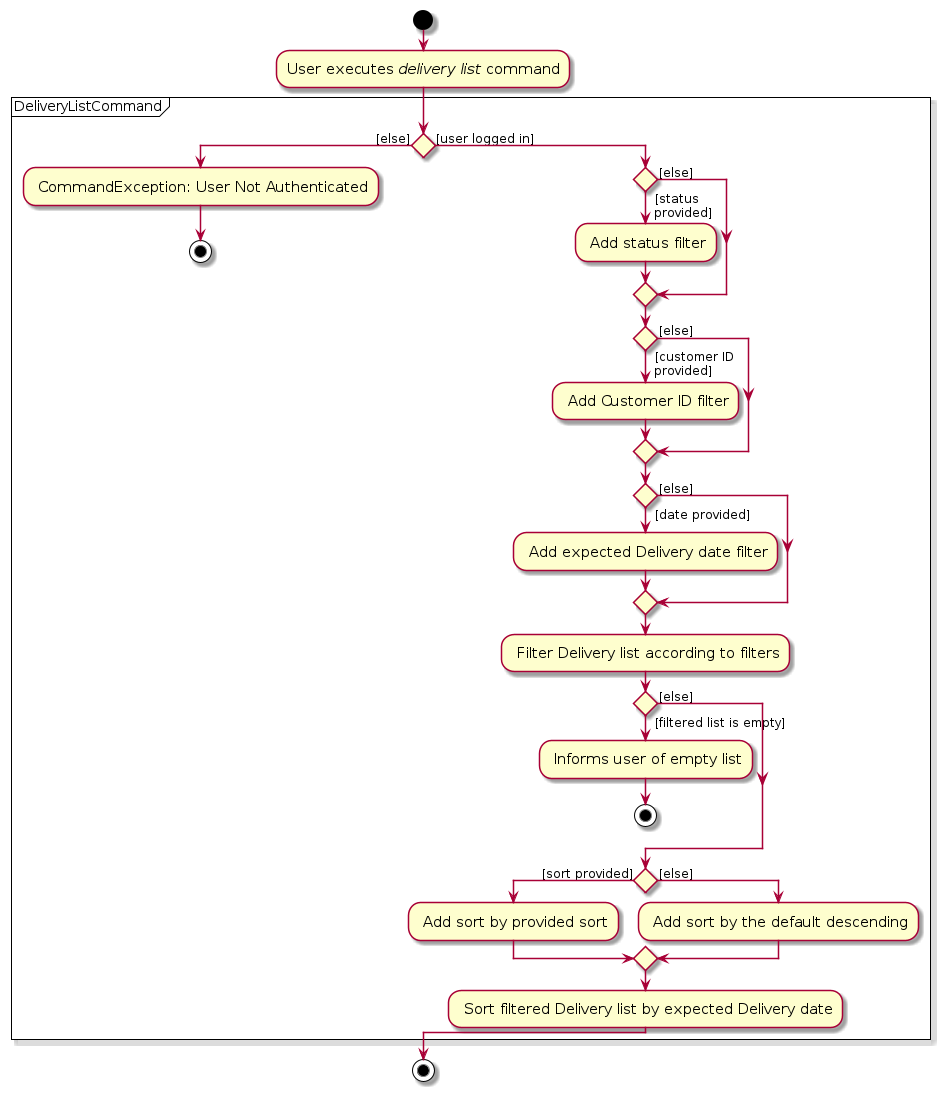
The sequence of the delivery list command is as follows:
- The command
delivery list --status STATUS --customer CUSTOMER_ID --date EXPECTED_DELIVERY_DATE --sort SORTis entered by the user (e.g.delivery list --status created --customer 1 --date 2023-12-12 --sort ASC). - The
LogicManagercalls theAddressBookParser#parseCommandwith the full user input. - The
AddressBookParserwill parse the command, creating a new instance ofDeliveryListCommandParser, thereafter callingDeliveryListCommandParser#parseto parse the command arguments. DeliveryListCommandParser#parsewill callDeliveryListCommandParser#parseDeliveryListCommandto parse the arguments and return a new instance ofDeliveryListCommand, which is in turn passed back toAddressBookParserthen back toLogicManager.LogicManagercallsDeliveryListCommand#executewith theModelas input, which checks if the user is logged in by callingModel#getUserLoginStatus.- Thereafter,
DeliveryListCommandwill callDeliveryListCommand#createDeliveryListFiltersto create the filters based on the parsed arguments, if any. DeliveryListCommandwill callModel#updateFilteredDeliveryList(Predicate)to filter the delivery list by the filters created.DeliveryListCommandwill callDeliveryListCommand#createDeliveryListSort()to create the sort for the delivery list by expected delivery date based on the parsed arguments, if any, or by default, create the sort in descending expected delivery date.DeliveryListCommandwill callModel#updateSortedDeliveryList(Comparator)to sort the delivery list by the sort created.- Finally,
DeliveryListCommandcreates a newCommandResultinstance with the result of the execution and returns it back toLogicManagerwhich then returns it to the UI.
The default delivery sort is desc which sorts the delivery list by expected delivery date in descending order from
the latest date to the earliest date.
The following sequence diagram illustrates the delivery list command sequence:
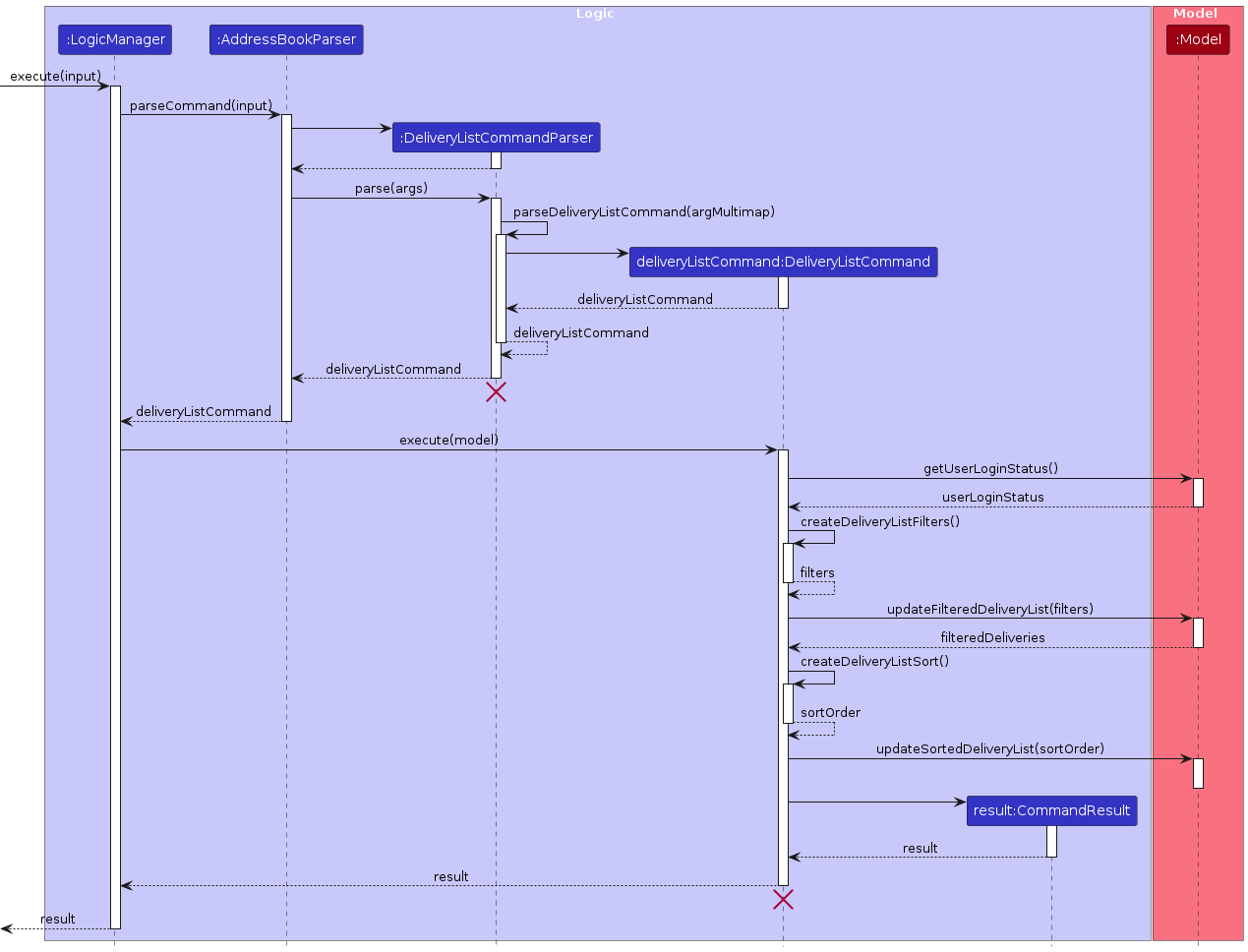
Delivery Status Command
Overview
The delivery status command is used to update the DeliveryStatus of a selected delivery with the new status
specified by the user.
The format of the delivery status command can be found
here.
Feature Details
- The user will specify a
Deliverythrough itsID. The user must specify aDeliveryStatusto replace the current status of the selected delivery. - If the user is not logged in during command execution, a
CommandExceptionwill be thrown. - If the provided
IDdoes not match any of the existing Delivery IDs, aCommandExceptionwill be thrown. - If the command completes successfully, the status of the
Deliverywith the specified Delivery ID will be updated to the new status.
The following activity diagram illustrates the logic of updating the DeliveryStatus of a Delivery:
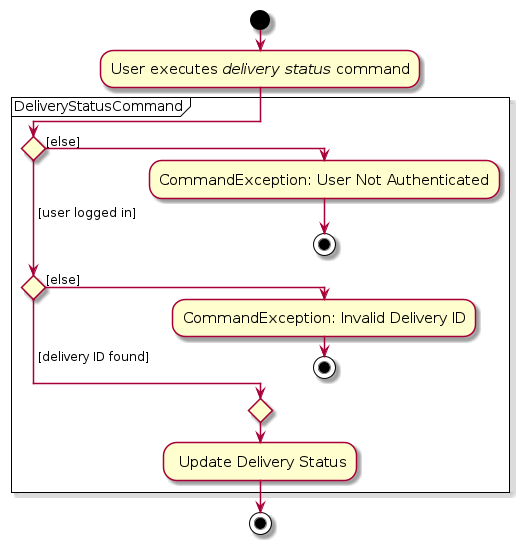
The sequence of the delivery status command is as follows:
- The command
delivery status DELIVERY_ID STATUSis entered by the user (e.g.delivery status 1 completed) LogicManagercalls theAddressBookParser#parseCommandwithdelivery status DELIVERY_ID STATUSas input.AddressBookParserwill parse the command, and creates a new instance ofDeliveryStatusCommandParser, thereafter callingDeliveryStatusCommandParser#parseto parse the command arguments.DeliveryStatusCommandParserwill parse the arguments, and return a new instance ofDeliveryStatusCommandwhich is in turn passed back toAddressBookParserthen back toLogicManager.LogicManagercallsDeliveryStatusCommand#executewith the Model instance as input, which checks if the user is logged in by callingModel#getUserLoginStatus().- Thereafter, the
DeliveryStatusCommandinstance fetches theDeliverywith the specifiedDELIVERY_IDfromModel, then calls it's ownDeliveryStatusCommand#createDeliveryWithNewStatusmethod to create a newDeliverywith the updatedDeliveryStatus. - It then replaces the existing
Deliverywith the same ID in theModelusingModel#setDeliverywith the newly createdDeliverywith identical fields except for its updatedDeliveryStatus. - Finally,
DeliveryStatusCommandcreates a newCommandResultinstance with the result of the execution and returns it back toLogicManagerwhich then returns it to the UI.
The following sequence diagram illustrates the delivery status command sequence:
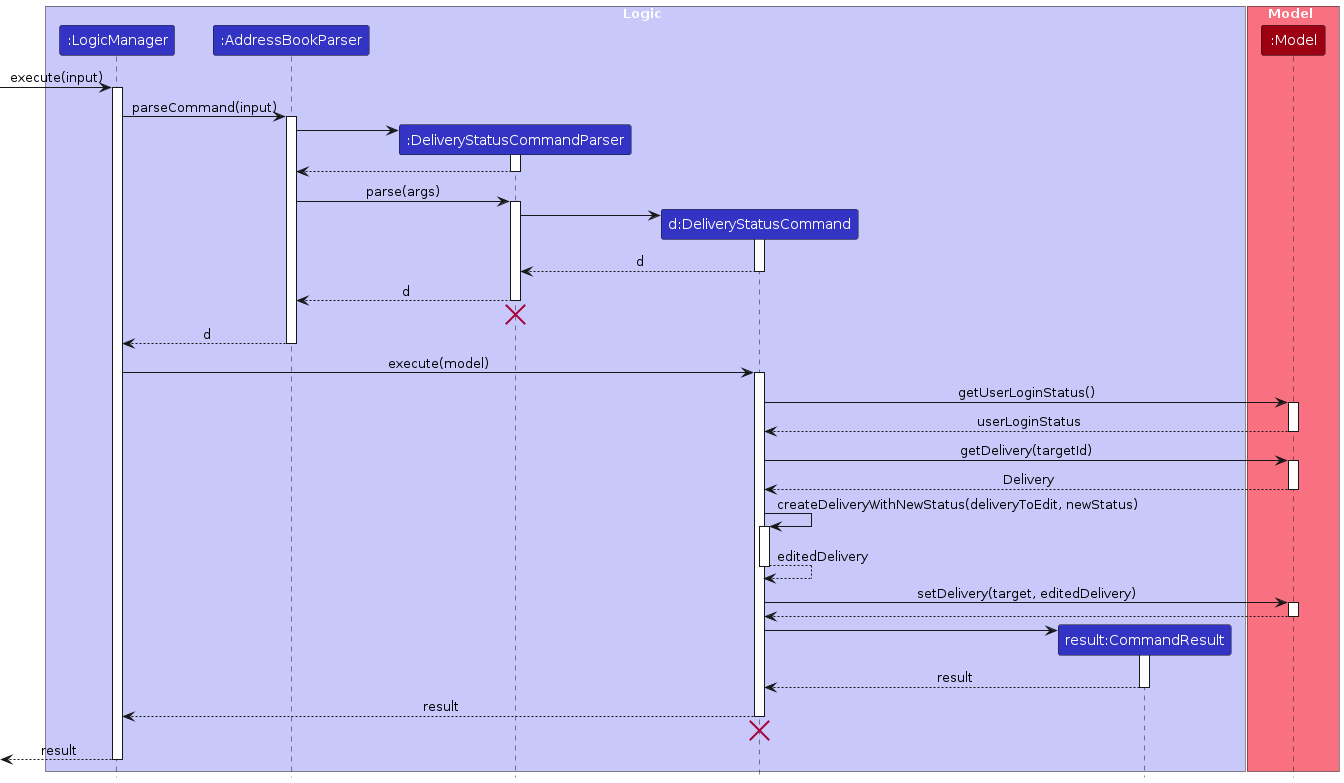
Delivery Note Command
Overview
The delivery note command is used to create a new Note a selected delivery with the new note
specified by the user
The format of the delivery note command can be found
here.
Feature Details
- The user will specify a
Deliverythrough itsid. The user must specify a non-emptyNoteto replace the current status of the selected delivery. - If the user is not logged in during command execution, a
CommandExceptionwill be thrown. - If the provided
IDdoes not match any of the existing Delivery IDs, aCommandExceptionwill be thrown. - If the command completes successfully, the selected
Deliverywill be updated with the newNote.
The following activity diagram illustrates the logic of creating a Note for a Delivery:
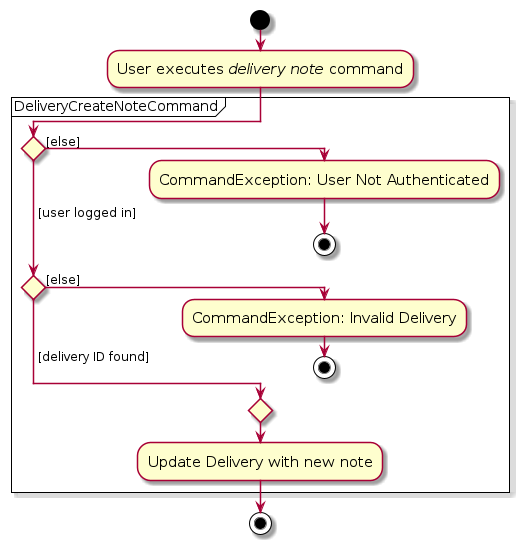
The sequence of the delivery note command is as follows:
- The command
delivery note DELIVERY_ID --note NOTEis entered by the user (e.g.delivery note 1 --note This is a note). - The
LogicManagercalls theAddressBookParser#parseCommandwithdelivery note DELIVERY_ID --note NOTEas input. AddressBookParserwill parse the command, and creates a new instance ofDeliveryCreateNoteCommandParser, thereafter callingDeliveryCreateNoteCommandParser#parseto parse the command arguments.DeliveryCreateNoteCommandParserwill parse the arguments, and return a new instance ofDeliveryCreateNoteCommand, which is in turn passed back toAddressBookParserthen back toLogicManager.LogicManagercallsDeliveryCreateNoteCommand#executewith theModelinstance as input, which checks if the user is logged in by callingModel#getUserLoginStatus.- Thereafter, the
DeliveryCreateNoteCommandinstance fetchs theDeliverywith the specifiedDELIVERY_ID, fromModelthen calls it's ownDeliveryCreateNoteCommand#createDeliveryWithNewNotemethod to create a newDeliverywith the updatedNote. - It then replaces the existing
Deliverywith the same ID in theModelusingModel#setDeliverywith the newly createdDeliverywith identical fields except for its updatedNote. - Finally,
DeliveryCreateNoteCommandcreates a newCommandResultinstance with the result of the execution and returns it back toLogicManagerwhich then returns it to the UI.
If the specified Delivery already has an existing Note, it will be overridden by the new Note supplied if the
command executes successfully.
The following diagram illustrates the delivery note command sequence:

Documentation, logging, testing, configuration, dev-ops
Appendix: Requirements
Product scope
Target user profile:
- has a home business
- want to oversee customers in an organised manner
- want to manage deliveries efficiently and effectively
- prefer desktop apps over other types
- can type fast
- prefers typing to mouse interactions
- is reasonably comfortable using CLI apps
Value proposition: Home-based business owners can have a huge base of customers. HomeBoss streamlines and simplifies the management of customer contacts and deliveries, thereby improving efficiency for business owners.
User stories
Priorities: High (must have) - ***, Medium (nice to have) - **, Low (unlikely to have) - *
| Priority | As … | I want to … | So that … |
|---|---|---|---|
*** | an owner | create a local account | I can personalise my account and secure my data. |
*** | a registered owner | log in to my local account | I can access my data. |
*** | a forgetful owner | retrieve my account | I can still recover my data if I forget my password. |
*** | a logged-in owner | log out of my account | I can keep my data secure. |
*** | a registered owner | delete my account | I can clear all personal information or data from HomeBoss for privacy and security reasons. |
*** | a registered owner | update my details | I can change my personalisation and enhance security. |
*** | a registered owner | create a customer | I can tie deliveries to customers’ information. |
*** | a registered owner | view a customer | I can see their detailed information. |
*** | a registered owner | see a customer's list of deliveries | I can easily see all the deliveries of a certain customer. |
*** | a registered owner | quickly search for the details of a client | I can monitor the progress of an order efficiently and effectively. |
*** | a registered owner | update a customer's details | I can change details if keyed in wrongly. |
*** | a registered owner | delete a customer | I can remove redundant or incorrect customer records, especially when unforeseen errors occur. |
*** | a registered owner | view a list of customers | I can have a comprehensive overview of my customer base. |
*** | a registered owner | create a delivery | I can efficiently organise and access delivery information. |
*** | a registered owner | create notes about deliveries | I can add additional information about deliveries. |
*** | a registered owner | view a list of deliveries | I can see a comprehensive overview of my deliveries. |
*** | a registered owner | see the list of deliveries that would be delivered for the day | I can prioritise particular orders. |
*** | a registered owner | add a customer to a delivery | I can know who the delivery is for. |
*** | a registered owner | quickly search for the name of a delivery | I can monitor the progress of delivery. |
*** | a registered owner | see a list of deliveries sorted by their expected date of delivery | I can see a more organised list and easier for me to get an overview of all orders. |
*** | a registered owner | view the details of a delivery | I can know what the order is and where to deliver it to. |
*** | a registered owner | update the status of the delivery | I can keep track of the delivery progress and notify my client. |
*** | a registered owner | update delivery details | I can change any information if there was an error from me. |
*** | a registered owner | delete a delivery | I can get rid of deliveries that are redundant. |
* | a registered owner | relate my inventory to my orders | I can keep track of my inventory. |
* | a registered owner | know the sum of all the materials required for a fixed delivery schedule | I can plan my inventory. |
* | a registered owner | have different user authorisation levels | I can control who has access to what. |
Planned Enhancements
Our ID generation is not consistent (e.g., If there are 5 customers with
ID1-5 and the last 4 are deleted, the nextIDwill be6. However, if you restart the application, the next created Customer will haveIDof2.) Currently, we only reset the next available ID to (maxID+1) when the user closes and launches the program again. Other times, it might skip a few numbers depending on the operations performed. We plan to perform this clean up operation ( whereIDresets to (maxID+1)) after every command that modifies the data. This will ensure that the next availableIDis always (maxID+ 1) and also help in keeping theIDgeneration more consistent and be more space efficient.Currently, you are unable to key in special characters for the name of a customer or for delivery notes. We plan to allow certain special characters only such as
/for the name of a customer as some people have special characters eg.Gabriel s/o Bryanin their name or require special characters when taking notes.Currently, there is an inconsistency in Command Format in terms of whether a prefix is required in a command despite having the same number of parameters which may cause confusion for the user. For example,
delivery noterequires a--noteprefix whiledelivery statusdoes not require a prefix at all even though both have 1 parameter. We plan to make our command format for consistent by having delivery status require a--statusprefix to make it more predictable.Currently, the
findcommand requires exact match of keywords and returns results that matches any of those keywords. This potentially results in numerous in unwanted data to be shown if there are multiple matching keywords. Or, if there are no matching keywords, no results would be shown. For example, if you have100Chocolate Cake and100Strawberry Buns and1Chocolate Buns, and you search for Chocolate Buns, the result would be100Chocolate Cake and1Chocolate Buns and100Strawberry Buns. Or, if you misspelled your search asChcolate Bns, you would receive no result. We plan to make thefindcommand have more options to do more complex search functionalities such as fuzzy search and exact match search. For example, if you search for Chocolate Buns, with exact search, the result would be1Chocolate Buns. Or, if you misspelled your search asChcolate Bns, with fuzzy search, the result would be1Chocolate Buns.Currently, there is no proper precedence of errors which may cause confusion among users. For example, keying in an invalid command format for
customer editwhile logged out will show all the errors regarding the format first before it tells that you are logged out (once the command format is valid and evaluated). This may result in time wasted as you need to then login first before re-typing your command again. Thus, we plan to set a precedence of error so that more important errors such as authentication errors are shown first and make errors more consistent in the order of how it is displayed.Currently, if you input an invalid ID, it simply states
"ID must be an integer more than 0 and less than 2147483648."but does not state whether it is a Delivery ID or Customer ID. We plan to make the error message more specific by stating whether it is a Delivery ID or Customer ID.Currently, only the user password is the only thing that is hashed in the authentication file. We plan to encrypt the whole JSON authentication file and the data to prevent unauthorised access to the user's account and data instead of only hashing the user password.
Currently, if you input an invalid day, month or year such as
2023-02-30, it simply states date"Dates should be in the format yyyy-MM-dd"but does not specify why it is invalid. We plan to make the error more specific by stating what is the actual invalid input of the date, in this case, the day is invalid as 30th February does not exist.Currently, you can put duplicate prefixes for delivery list to filter or sort the deliveries that may arise in confusion by which filter is applied. We plan to disallow duplicate prefixes for delivery list so that users would not be confused by the output.
Currently, inputting a negative value or zero for some numerical parameters that requires a positive integer simply states
"Invalid Command Format". The error message should be more specific and state"Please enter a positive integer that is more than 0 and less than 2147483648.".
Use cases
For all use cases below, the System is HomeBoss and the Actor is the user, unless specified
otherwise.
Use Case: UC01 - Register an Account
System: User System (US)
Actor: Unregistered owner
Preconditions: User system has no account.
Guarantees:
- Account is created if the command is executed successfully.
- Unregistered owner is registered and logged in if the command is executed successfully.
MSS:
Unregistered owner enters register command with registration details.
US creates an account and logs-in the user.
Use case ends.
Extensions:
1a. US detects error in entered command.
1a1. US states error in command.
Use case ends.
Use Case: UC02 - Login
System: User System (US)
Actor: Registered owner
Preconditions: Registered owner is logged out.
Guarantees:
- Registered owner is logged in.
MSS:
Registered owner enters the login command with login details.
US logs-in the user.
Use case ends.
Extensions:
1a. US detects an error in the entered command.
1a1. US states error in command.
Use case ends.
Use Case: UC03 - Account Recovery
System: User System (US)
Actor: Registered owner
Preconditions: An owner is registered with HomeBoss.
Guarantees:
- Password will be changed.
MSS:
Registered owner enters the account recovery command.
US states the secret question that the user set during account registration.
Registered owner enters the account recovery details.
US logs-in the user
Use case ends.
Extensions:
1a. US detects an error in the entered command.
1a1. US states error in command.
Use case ends.
3a. US detects an error in the entered command.
3a1. US states error in command.
Use case ends.
3b. US detects an error in the recovery details.
3b1. US states error in recovery details.
Use case ends.
Use Case: UC04 - Logout
System: User System (US)
Actor: Logged-In owner
Preconditions: Owner is logged in.
Guarantees:
- Logged-in owner would be logged out.
MSS:
Logged-In owner types logout
US logs owner out.
Use case ends.
Use Case: UC05 - Delete Account
System: User System (US)
Actor: Registered owner.
Preconditions: Account is present.
Guarantees:
- User account is deleted.
MSS:
Registered owner types command to delete his account.
User system deletes his account.
Use case ends.
Use Case: UC06 - Update User Details
System: User System (US)
Actor: Logged-in owner
Preconditions: Owner is logged in
Guarantees:
- Old details will be changed to the new details keyed in only if the command is executed successfully
MSS:
Logged-in Owner types in command and new details to update details.
US updates the details of Owner.
Use Case ends.
Extensions:
- 1a. US detects an error in the entered command.
1a1. US states error in command.
Use case ends.
Use Case: UC07 - Create Customer
System: Customer Management System (CMS)
Actor: Logged-in owner
Preconditions: Owner is logged in
Guarantees
- Customer is created and added to Customer database if the command is executed successfully.
MSS:
Logged-in Owner types in command and customer’s details to create a customer.
CMS adds the Customer to the Customer database.
Use Case ends.
Extensions:
1a. CMS detects error in entered command.
- 1a1. CMS states error in command.
Use case ends.
1b. CMS detects duplicated customer.
- 1b1. CMS states that customer already exists.
Use case ends.
Use Case: UC08 - View customer’s details
System: Customer Management System (CMS)
Actor: Logged-in owner
Preconditions: Owner is logged in
Guarantees
- Shows customer’s details if the command is executed successfully.
MSS:
Logged-in Owner types in command specifying Customer’s ID.
CMS shows all of the specified Customer’s details.
Use Case ends.
Extensions:
1a. CMS detects error in entered command.
- 1a1. CMS states error in command.
Use case ends.
1b. CMS detects Customer does not exist.
- 1b1. CMS states that Customer does not exist.
Use case ends.
Use Case: UC09 - Search for a Customer
System: Customer Management System (CMS)
Actor: Logged-in owner
Preconditions: Owner is logged in
Guarantees
- List of customers with the specified keyword will be shown only if the command is executed successfully.
MSS:
Logged-in Owner types in the command and keyword to search for a customer.
US shows a list of customers, with that keyword, their details.
Use Case ends.
Extensions
1a. CMS detects error in entered command.
- 1a1. CMS states error in command.
Use case ends.
Use case: UC10 - Customer Update Details
System: Customer Management System (CMS)
Actor: Logged-in owner.
Preconditions: Owner is logged in.
Guarantees:
- Selected customer’s details are updated only if the command is executed successfully.
MSS:
Logged-in Owner types command to update a customer’s details with at least one field specified.
CMS updates the details of the specified customer.
Use Case Ends.
Extensions:
1a. CMS detects error in entered command.
- 1a1. CMS states error in command.
Use case ends.
1b. CMS detects customer does not exist.
- 1b1. CMS states that customer does not exist.
Use case ends.
1c. CMS detects there are duplicated customers.
- 1c1. CMS states that edited details match existing Customer.
Use case ends.
Use case: UC11 - Customer Deletion
System: Customer Management System (CMS)
Actor: Logged-in owner.
Preconditions: Owner is logged in.
Guarantees:
- Selected customer is deleted if the command is executed successfully.
MSS:
Logged-in Owner types command to delete a customer.
CMS deletes specified customer from the customer database.
Use Case Ends.
Extensions:
1a. CMS detects error in entered command.
- 1a1. CMS states error in command.
Use case ends.
1b. CMS detects Customer does not exist.
- 1b1. CMS states that Customer does not exist.
Use case ends.
Use case: UC12 - List Customers
System: Customer Management System (CMS)
Actor: Logged-in owner.
Preconditions: Owner is logged in.
Guarantees:
- All Customers are listed only if the command is executed successfully.
MSS:
Logged-in Owner types command to list all customers.
CMS shows list of all customers.
Use Case Ends.
Use case: UC13 - Delivery Creation
System: Delivery Management System (DMS)
Actor: Logged-in owner.
Preconditions: Owner is logged in.
Guarantees:
- A new Delivery is created only if the command is executed successfully.
MSS:
Logged-in Owner types command to create a delivery.
DMS adds the delivery to the delivery database.
Use Case Ends.
Extensions:
1a. DMS detects error in entered command.
1a1. DMS states error in command.
Use Case Ends.
1b. DMS detects Customer linked to Delivery does not exist.
1b1. DMS states that the specified Customer does not exist.
Use Case Ends.
Use case: UC14 - Delivery Notes Creation
System: Delivery Management System (DMS)
Actor: Logged-in owner.
Preconditions: Owner is logged in.
Guarantees:
- A new note is added to a delivery only if the command is executed successfully.
MSS:
Logged-in Owner types command to create a note for a delivery.
DMS updates the delivery with the created note.
Use Case Ends.
Extensions:
1a. DMS detects error in entered command.
1a1. DMS states error in command.
Use Case Ends.
1b. DMS detects that the specified Delivery does not exist.
1b1. DMS states that the specified Delivery does not exist.
Use Case Ends.
Use case: UC15 - Delivery List
System: Delivery Management System (DMS) Actor: Logged-in owner.
Preconditions: Owner is logged in.
Guarantees:
- A list of deliveries is displayed only if the command is executed successfully.
MSS:
Logged-in Owner types command to view a list of deliveries.
DMS displays a list of all deliveries where the expected delivery dates are sorted in descending order.
Use Case Ends.
Extensions:
1a. DMS detects filters or sort options in the entered command.
- 1a1. DMS displays a list of deliveries filtered and sorted by the specified filters and sort order detected.
Use Case Ends.
1b. DMS detects an error in the entered command.
- 1b1. DMS states the error in the entered command.
Use Case Ends.
Use case: UC16 - Search for Delivery
System: Delivery Management System (DMS)
Actor: Logged-in owner.
Preconditions: Owner is logged in.
Guarantees:
- A delivery is searched for only if the command is executed successfully.
MSS:
Logged-in Owner types command and keywords to search for a delivery.
DMS displays a list of deliveries that match the keywords in the search query.
Use Case Ends.
Extensions:
1a. DMS detects error in entered command.
1a1. DMS states error in entered command.
Use case ends.
Use Case: UC17 - View details of delivery
System: Delivery Management System (DMS)
Actor: Logged-in Owner.
Preconditions: Owner is logged-in.
Guarantees:
- Details of the delivery are displayed only if the command is executed successfully.
MSS:
Logged-in owner types command to view details of delivery.
DMS shows details of the specified delivery.
Use case ends.
Extensions:
1a. DMS detects error in entered command.
1a1. DMS states error in entered command.
Use case ends.
1b. DMS detects that the specified Delivery does not exist.
1b1. DMS states that the Delivery does not exist.
Use case ends.
Use Case: UC18 - Update delivery status
System: Delivery Management System (DMS)
Actor: Logged-in owner.
Preconditions: Owner is logged-in.
Guarantees:
- The status of the delivery is updated only if the command is executed successfully.
MSS:
Logged-in owner types command to update the status of a delivery.
DMS updates the status of the delivery.
Use case ends.
Extensions:
1a. DMS detects error in entered command.
1a1. DMS states error in entered command.
Use case ends.
1b. DMS detects that the specified Delivery does not exist.
1b1. DMS states that the Delivery does not exist.
Use case ends.
Use Case: UC19 - Update delivery details
System: Delivery Management System (DMS)
Actor: Logged-in owner.
Preconditions: Owner is logged-in.
Guarantees:
- The details of the delivery is updated only if the command is executed successfully.
MSS:
Logged-in owner types command to update the details of a delivery.
DMS updates the details of the delivery.
Use case ends.
Extensions:
1a. DMS detects error in entered command.
1a1. DMS states error in entered command.
Use case ends.
1b. DMS detects that the specified Delivery does not exist.
1b1. DMS states that the Delivery does not exist.
Use case ends.
1c. DMS detects update to Customer linked to Delivery but specified Customer does not exist.
1c1. DMS states that the Customer does not exist.
Use case ends.
Use Case: UC20 - Delete delivery
System: Delivery Management System (DMS)
Actor: Logged-in owner.
Preconditions: Owner is logged-in.
Guarantees:
- The delivery is deleted only if the command is executed successfully.
MSS:
Logged-in owner types command to delete a delivery.
DMS deletes the delivery.
Use case ends.
Extensions:
1a. DMS detects error in entered command.
1a1. DMS states error in entered command.
Use case ends.
1b. DMS detects that the specified Delivery does not exist.
1b1. DMS states that the Delivery does not exist.
Use case ends.
Non-Functional Requirements
- Should work on any mainstream OS as long as it has Java
11or above installed. - Should be able to hold up to
- 1000 customers without a noticeable sluggishness in performance for typical usage.
- 1000 deliveries without a noticeable sluggishness in performance for typical usage.
- The system should be easily picked up by a novice with no experience with delivery management software.
- A user with above average typing speed for regular English text (i.e. not code, not system admin commands) should be able to accomplish most of the tasks faster using commands than using the mouse.
- Data stored should be persistent until removal by user, and Private Contact Details should be secure.
- Data should be stored locally.
- The GUI should not cause any resolution-related inconveniences to the user for standard screen resolutions of 1920x1080 and higher, and should be usable for screen resolutions of 1280x720 and higher.
- The application should be packaged into a single JAR file with size not exceeding 100MB.
- The project is expected to adhere to a schedule which delivers a feature set every milestone up to V1.3
- The application is not expected to
- Perform Inventory Management
- Perform Route Planning
Glossary
| Term | Definition |
|---|---|
| Alphanumeric | Consisting of only letters and numbers |
| Command Line Interface (CLI) | A text-based user interface used to run programs |
| Graphical User Interface (GUI) | A visual interface where you can interact with the program through graphical components |
| JSON | Short for JavaScript Object Notation, a lightweight format for storing your data |
| Owner | The individual who owns the home-based business and who uses the HomeBoss app |
| Mainstream OS | Windows, Linux, Unix, OS-X |
| Parameter | Inputs to customise the command to your needs |
| Prefix | Special markers for HomeBoss to understand your inputs |
| Private Contact Detail | A contact detail that is not meant to be shared with others |
Appendix: Instructions for manual testing
Given below are instructions to test the app manually.
Note: These instructions only provide a starting point for testers to work on; testers are expected to do more exploratory testing.
Launch and shutdown
Initial launch.
Download the jar file and copy it into an empty folder.
Run
HomeBoss.jar. If you are unsure how to run a.jarfile, you may refer to this helpful guide .First register for HomeBoss using the
registercommand. So, for example, if you want to register an account with the following details:USERNAME: Alex123PASSWORD: AlexIsGreatCONFIRM_PASSWORD: AlexIsGreatSECRET_QUESTION: First Pet Name?ANSWER: KoKoType
register --user Alex123 --password AlexIsGreat --confirmPass AlexIsGreat --secretQn First Pet Name? --answer Kokointo the Command Box and hit enter. More details on the command can be found here.Expected: Should see the HomeBoss Homepage.
Subsequent launches.
Relaunch the application by running
HomeBoss.jar.Using the
logincommand, log in into HomeBoss with the same user details entered earlier. Expected: User is able to log in successfully and see the HomeBoss homepage.
Register
Registering for an account.
Prerequisites: None
Test Case:
register --user Gabriel --password GabrielIsGreat --confirmPass GabrielIsGreat --secretQn First Pet Name? --answer Koko{.swift}.
Expected: A new user account is registered with usernameGabriel, passwordGabrielIsGreat, secret questionFirst Pet Name?and answerKoko.Test Case:
register --user Ga_briel --password GabrielIsGreat --confirmPass GabrielIsGreat --secretQn First Pet Name? --answer Koko{.swift}.
Expected: No new user is registered. Error indicating username constraints is shown in the feedback message.Test Case:
register --user Gabriel --password Gabriel_IsGreat --confirmPass Gabriel_IsGreat --secretQn First Pet Name? --answer Koko{.swift}.
Expected: No new user is registered. Error indicating password constraints is shown in the feedback message.Test Case:
register --user Gabriel --password GabrielIsGreat --confirmPass GabrielIsGreat1 --secretQn First Pet Name? --answer Koko{.swift}.
Expected: No new user is registered. Error indicating password and confirm password do not match is shown in the feedback message.Test Case:
register --user Gabriel --password GabrielIsGreat --confirmPass GabrielIsGreat --secretQn First Pet Name?{.swift}.
Expected: No new user is registered. Error indicating invalid command format is shown in the feedback message.Test Case: There already exists a user account stored in the application.
Expected: No new user is registered. Error indicating existing account is shown in the feedback message.
Login
Login to an account.
Prerequisites: There exists a stored user in the application, with the username
Gabrieland passwordGabrielIsGreat. The user is currently logged-out of the application.Test Case:
login --user Gabriel --password GabrielIsGreat.
Expected: The user is logged-in into the application. A welcome message is shown in the result message.Test Case:
login --user Ga_briel --password GabrielIsGreat.
Expected: The user does not get logged-in. Error indicating username constraints is shown in the feedback message.Test Case:
login --user Gabriel --password Gabriel_IsGreat.
Expected: The user does not get logged-in. Error indicating password constraints is shown in the feedback message.Test Case:
login --user Gabriel1 --password GabrielIsGreat.
Expected: The user does not get logged-in. Error indicating wrong username or password is shown in the feedback message.Test Case:
login --user Gabriel --password GabrielIsGreat1.
Expected: Similar to previous.Test Case:
login --user Gabriel.
Expected: The user does not get logged-in. Error indicating invalid command format is shown in the feedback message.
Update Account Details
Updating account details.
Prerequisites: Logged-in into the application with the
logincommand.Test Case:
update --user Gabriel123.
Expected: The username of the currently logged-in user is updated toGabriel123.Test Case:
update --password GabrielIsCool --confirmPass GabrielIsCool.
Expected: The password of the currently logged-in user is updated toGabrielIsCool.Test Case:
update --secretQn Favourite Pet --answer Bobo.
Expected: The secret question of the currently logged-in user is updated toGabrielIsCooland the answer is updated toBobo.Test Case:
update.
Expected: No user details are updated. Error indicating that at least one field must be specified is shown in the feedback message.Test Case:
update --user G_briel123.
Expected: No user details are updated. Error indicating username constraints is shown in the feedback message.Test Case:
update --password Gabriel_IsCool --confirmPass Gabriel_IsCool.
Expected: No user details are updated. Error indicating password constraints is shown in the feedback message.Test Case:
update --password GabrielIsCool --confirmPass GabrielIsNotCool.
Expected: No user details are updated. Error indicating password and confirm password do not match is shown in the feedback message.Test Case:
update --password GabrielIsCool.
Expected: No user details are updated. Error indicating that password and confirm password must be both present or both absent is shown in the feedback message.Test Case:
update --secretQn Favourite Pet.
Expected: No user details are updated. Error indicating that secret question and answer must be both present or both absent is shown in the feedback message.
Logout
Logging out of the application.
Prerequisites: Logged-in into the application with the
logincommand.Test Case:
logout.
Expected: The currently logged-in user is logged out of the application, currently displayed Customers/Deliveries are hidden.Test Case:
logout extraor other extra arguments.
Expected: Similar to previous.
Recover Account
Recovering user account.
Prerequisites: There exists a stored user in the application, and the answer of the currently stored user's secret question is "Koko".
Test Case:
recover account.
Expected: The currently stored user's secret question is displayed.Test Case:
recover account --answer Koko --password NewPassword123 --confirmPass NewPassword123.
Expected: The currently stored user's password is updated toNewPassword123Test Case:
recover account --answer NotKoko --password NewPassword123 --confirmPass NewPassword123
Expected: No user details are updated. Error indicating that answer is incorrect is shown in the feedback message.Test Case:
recover account --answer Koko --password NewPassword_123 --confirmPass NewPassword_123.
Expected: No user details are updated. Error indicating password constraints is shown in the feedback message.Test Case:
recover account --answer Koko --password NewPassword123 --confirmPass NewPassword1234.
Expected: No user details are updated. Error indicating password and confirm password do not match is shown in the feedback message.Test Case:
recover account --answer Koko --password NewPassword123
Expected: No user details are updated. Error indicating invalid command format is shown in the feedback message.
Delete Account
Delete currently stored user account.
Prerequisites: There exists a user account currently stored in the application
Test Case:
delete account.
Expected: The currently stored user is deleted and all stored Customer and Delivery Data is deleted.Test Case:
delete account extraor other extra arguments.
Expected: Similar to previous.
Add Customer
Adding a Customer to the application.
Prerequisites: Logged-in into the application with the
logincommand. There is currently no stored Customer with a phone number of 87654321. There is currently a stored Customer with a phone number of 87651234.Test Case:
customer add --name Gabriel --phone 87654321 --email Gabrielrocks@gmail.com --address RVRC Block B{.swift}.
Expected: A new Customer is added, with nameGabriel, phone87654321, emailGabrielrocks.comand addressRVRC Block B. The details of the added Customer is shown in the feedback message.Test Case:
customer add --name G_briel --phone 87654321 --email Gabrielrocks@gmail.com --address RVRC Block B{.swift}.
Expected: No new Customer is added. Error indicating customer name constraints is shown in the feedback message.Test Case:
customer add --name Gabriel --phone 987654321 --email Gabrielrocks@gmail.com --address RVRC Block B{.swift}.
Expected: No new Customer is added. Error indicating phone number constraints is shown in the feedback message.Test Case:
customer add --name Gabriel --phone abcdefgh --email Gabrielrocks@gmail.com --address RVRC Block B{.swift}.
Expected: No new Customer is added. Error indicating phone number constraints is shown in the feedback message.Test Case:
customer add --name Gabriel --phone 87651234 --email Gabrielrocks@gmail.com --address RVRC Block B{.swift}.
Expected: No new Customer is added. Error indicating that the Customer already exists is shown in the feedback message.Test Case:
customer add --name Gabriel --phone 987654321 --email Gabrielrocks --address RVRC Block B{.swift}.
Expected: No new Customer is added. Error indicating email constraints is shown in the feedback message.Test Case:
customer add --name Gabriel --phone 987654321 --email Gabrielrocks.com.
Expected: No new Customer is added. Error indicating invalid command format is shown in the feedback message.
View Details of Customer
View the details of a Customer.
Prerequisites: Logged-in into the application with the
logincommand. There is currently a stored Customer with an ID of 1. There is only one Customer stored in the application.Test Case:
customer view 1.
Expected: The details of the Customer with an ID of 1 is shown in the result message.Test Case:
customer view 0.
Expected: No new Customer details are shown. Error indicating customer ID constraints is shown in the feedback message.Test Case:
customer view -1.
Expected: No new Customer details are shown. Error indicating invalid command format is shown in the feedback message.Test Case:
customer view a.
Expected: Similar to previous.Test Case:
customer view 2.
Expected: No new Customer details are shown. Error indicating invalid customer ID is shown in the feedback message.
List Customers
List the Customers stored in the application.
Prerequisites: Logged-in into the application with the
logincommand. There is at least one Customer Stored in the application.Test Case:
customer list.
Expected: All customers are listed. A message indicating that Customers have been listed is shown in the feedback message.Test Case:
customer list extra.
Expected: Similar to previous.
Find Customers
Find a Customers matching query.
Prerequisites: Logged-in into the application with the
logincommand. There are currently three stored Customers with namesAlex Wong,Alex TanandTan Ah Meng{.swift}.Test Case:
customer find Alex.
Expected: Only the CustomersAlex WongandAlex Tanare shown. A message indicating the number of Customers listed is shown in the result message.Test Case:
customer find Alex Tan.
Expected: All three Customers,Alex Wong,Alex TanandTan Ah Mengare shown. A message indicating the number of Customers listed is shown in the result message.Test Case:
customer find Ale.
Expected: No customers are shown. A message indicating the number of Customers listed is shown in the result message.Test Case:
customer find.
Expected: No customers are shown. An error indicating invalid command format is shown in the feedback message.Test Case:
customer find Al_x.
Expected: No customers are shown. A message indicating the number of Customers listed is shown in the result message.
Update Customer Details
Update the details of a specific Customer.
Prerequisites: Logged-in into the application with the
logincommand. There is currently a stored Customer with an ID of 1. There is only one Customer stored in the application.Test Case:
customer edit 1 --name Gabriel.
Expected: The name of the Customer with an ID of 1 is updated toGabriel. The updated details of the Customer with an ID of 1 is shown in the feedback message.Test Case:
customer edit 1 --phone 98761234.
Expected: The phone number of the Customer with an ID of 1 is updated to98761234. The updated details of the Customer with an ID of 1 is shown in the feedback message.Test Case:
customer edit 1 --email GabrielIsCool.com.
Expected: The email of the Customer with an ID of 1 is updated toGabrielIsCool.com. The updated details of the Customer with an ID of 1 is shown in the feedback message.Test Case:
customer edit 1 --address RVRC Block E.
Expected: The address of the Customer with an ID of 1 is updated toRVRC Block E. The updated details of the Customer with an ID of 1 is shown in the feedback message.Test Case:
customer edit 1.
Expected: No Customer details are updated. An error indicating that at least one field must be provided is shown in the feedback message.Test Case:
customer edit 2 --name Gabriel.
Expected: No Customer details are updated. An error indicating invalid customer ID is shown in the feedback message.Test Case:
customer edit 0 --name Gabriel.
Expected: No Customer details are updated. An error indicating invalid command format is shown in the feedback message.
Delete Customers
Delete a specified Customer.
Prerequisites: Logged-in into the application with the
logincommand. There is currently a stored Customer with an ID of 1. There is only one Customer stored in the application.Test Case:
customer delete 1.
Expected: The Customer with an ID of 1 is deleted. The details of the deleted Customer is shown in the feedback message.Test Case:
customer delete 0.
Expected: No Customer is deleted. Error indicating invalid command format is shown in the feedback message.Test Case:
customer delete -1.
Expected: Similar to previous.Test Case:
customer delete a.
Expected: Similar to previous.Test Case:
customer delete 2.
Expected: No Customer is deleted. Error indicating invalid Customer ID is shown in the feedback message.
Add Delivery
Adding a Delivery to the application.
Prerequisites: Logged-in into the application with the
logincommand. There is currently a Customer stored with an ID of 1. And the current date is 2023-12-02.Test Case:
delivery add Chocolate Cake --customer 1 --date 2023-12-12.
Expected: A new Delivery is added, with nameChocolate Cake, Customer ID1, expected delivery date2023-12-12, order date as today's date, delivery status asCREATED, and the address as the address of the Customer with an ID of 1. The details of the added Customer is shown in the feedback message.Test Case:
delivery add Chocolate_Cake --customer 1 --date 2023-12-12.
Expected: No new Delivery is added. An Error indicating delivery name constraints is shown in the feedback message.Test Case:
delivery add Chocolate Cake --customer 0 --date 2023-12-12.
Expected: No new Delivery is added. An Error indicating customer ID constraints is shown in the feedback message.Test Case:
delivery add Chocolate Cake --customer a --date 2023-12-12.
Expected: Similar to previous.Test Case:
delivery add Chocolate Cake --customer 2 --date 2023-12-12.
Expected: No new Delivery is added. An Error indicating invalid Customer ID is shown in the feedback message.Test Case:
delivery add Chocolate Cake --customer 1 --date 2023-12-01.
Expected: No new Delivery is added. An Error indicating expected delivery date constraints is shown in the feedback message.Test Case:
delivery add Chocolate Cake --customer 1 --date 2023-13-01.
Expected: No new Delivery is added. An Error indicating date constraints is shown in the feedback message.Test Case:
delivery add Chocolate Cake --date 2023-13-01.
Expected: No new Delivery is added. An Error indicating invalid command format is shown in the feedback message.
View Details of a Delivery
View the details of a Delivery.
Prerequisites: Logged-in into the application with the
logincommand. There is currently a stored Delivery with an ID of 1. There is only one Delivery stored in the application.Test Case:
delivery view 1.
Expected: The details of the Delivery with an ID of 1 is shown in the result message.Test Case:
delivery view 0.
Expected: No new Delivery details are shown. Error indicating delivery ID constraints is shown in the feedback message.Test Case:
delivery view -1.
Expected: No new Delivery details are shown. Error indicating invalid command format is shown in the feedback message.Test Case:
delivery view a.
Expected: Similar to previous.Test Case:
delivery view 2.
Expected: No new Delivery details are shown. Error indicating invalid delivery ID is shown in the feedback message.
List Deliveries
List the Deliveries stored in the application.
Prerequisites: Logged-in into the application with the
logincommand. There are two Customers with an ID of 1 and 2 stored in the application. There are three deliveries stored in the application. The first with ID 1, Customer ID of 1, delivery statusCREATED, expected delivery date2023-12-03{.swift}. The second with ID 2, Customer ID of 2, delivery statusSHIPPED, expected delivery date2023-12-04{.swift}. The third with ID 3, Customer ID of 2, delivery statusSHIPPED, expected delivery date2023-12-05{.swift}. The current date is2023-12-03.Test Case:
delivery list.
Expected: All Deliveries are listed sorted in descending expected delivery date. A message indicating that deliveries have been listen is shown in the feedback message.Test Case:
delivery list --status CREATED.
Expected: The Delivery with an ID of 1 is listed. A message indicating that Deliveries have been listed is shown in the feedback message.Test Case:
delivery list --customer 1.
Expected: Similar to previous.Test Case:
delivery list --date today.
Expected: Similar to previous.Test Case:
delivery list --date 2023-12-04.
Expected: The Delivery with an ID of 2 is listed. A message indicating that Deliveries have been listed is shown in the feedback message.Test Case:
delivery list --sort ASC.
Expected: All Deliveries are listed sorted in ascending expected delivery date. A message indicating that deliveries have been listen is shown in the feedback message.Test Case:
delivery list --customer 2 --status SHIPPED --sort ASC.
Expected: The deliveries with ID 2 and 3 are listed in ascending expected delivery date. A message indicating that deliveries have been listen is shown in the feedback message.Test Case:
delivery list --status INVALID.
Expected: No Deliveries are listed. An Error indicating delivery status constraints is shown in the feedback message.Test Case:
delivery list --customer 0.
Expected: No Deliveries are listed. An Error indicating Customer ID constraints is shown in the feedback message.Test Case:
delivery list --date 2023-13-04.
Expected: No Deliveries are listed. An Error indicating expected delivery date constraints is shown in the feedback message.Test Case:
delivery list --sort random.
Expected: No Deliveries are listed. An Error indicating sort constraints is shown in the feedback message.
Find Deliveries
Find Deliveries matching query.
Prerequisites: Logged-in into the application with the
logincommand. There are currently three stored Deliveries with namesChocolate Cake,Chocolate BunandStrawberry BunTest Case:
delivery find Chocolate.
Expected: Only the DeliveriesChocolate CakeandChocolate Bunare shown. A message indicating the number of Deliveries listed is shown in the result message.Test Case:
delivery find Choclate Bun.
Expected: All three Deliveries,Chocolate Cake,Chocolate BunandStrawberry Bunare shown. A message indicating the number of Customers listed is shown in the result message.Test Case:
delivery find Choc.
Expected: No Deliveries are shown. A message indicating the number of Deliveries listed is shown in the result message.Test Case:
delivery find.
Expected: No Deliveries are shown. An error indicating invalid command format is shown in the feedback message.Test Case:
delivery find Chocolate_Cake.
Expected: No Deliveries are shown. A message indicating the number of Deliveries listed is shown in the result message.
Update details of a Delivery
Update the details of a specific Delivery.
Prerequisites: Logged-in into the application with the
logincommand. There are currently two stored Customers with an ID of 1 and 2. There is currently a stored Delivery with an ID of 1, Customer ID of 1. There is only one stored Delivery in the application. The current date is2023-12-12.Test Case:
delivery edit 1 --name Vanilla Cake.
Expected: The name of the Delivery with an ID of 1 is updated toVanilla Cake. The updated details of the Delivery with an ID of 1 is shown in the feedback message.Test Case:
delivery edit 1 --customer 2.
Expected: The Customer ID of the Delivery with an ID of 1 is updated to2. The updated details of the Delivery with an ID of 1 is shown in the feedback message.Test Case:
delivery edit 1 --date 2023-12-13.
Expected: The expected delivery date of the Delivery with an ID of 1 is updated to2023-12-13. The updated details of the Delivery with an ID of 1 is shown in the feedback message.Test Case:
delivery edit 1 --status CANCELLED.
Expected: The delivery status of the Delivery with an ID of 1 is updated toCANCELLED. The updated details of the Delivery with an ID of 1 is shown in the feedback message.Test Case:
delivery edit 1 --note By FedEx.
Expected: The note of the Delivery with an ID of 1 is updated toBy FedEx. The updated details of the Delivery with an ID of 1 is shown in the feedback message.Test Case:
delivery edit 1.
Expected: No Delivery details are updated. An error indicating that at least one field must be provided is shown in the feedback message.Test Case:
delivery edit 1 --name Vanilla_Cake.
Expected: No Delivery details are updated. An error indicating delivery name constraints is shown in the feedback message.Test Case:
delivery edit 1 --customer 0.
Expected: No Delivery details are updated. An error indicating invalid command format is shown in the feedback message.Test Case:
delivery edit 1 --customer 3.
Expected: No Delivery details are updated. An error indicating invalid Customer ID is shown in the feedback message.Test Case:
delivery edit 1 --date 2023-13-13.
Expected: No Delivery details are updated. An error indicating expected delivery date constraints is shown in the feedback message.Test Case:
delivery edit 1 --date 2023-12-11.
Expected: No Delivery details are updated. An error indicating expected delivery date constraints is shown in the feedback message.Test Case:
delivery edit 1 --status INVALID.
Expected: No Delivery details are updated. An error indicating delivery status constraints is shown in the feedback message.Test Case:
delivery edit 1 --note By_FedEx.
Expected: No Delivery details are updated. An error indicating note constraints is shown in the feedback message.Test Case:
delivery edit 2 --name Vanilla Cake.
Expected: No Delivery details are updated. An error indicating invalid Delivery ID is shown in the feedback message.Test Case:
delivery edit a --name Vanilla Cake.
Expected: No Delivery details are updated. An error indicating invalid command format is shown in the feedback message.
Update delivery status
Update the status of a specific Delivery.
Prerequisites: Logged-in into the application with the
logincommand. There is currently a stored Delivery with an ID of 1. There is only one stored Delivery in the application.Test Case:
delivery status 1 SHIPPED.
Expected: The delivery status of the Delivery with an ID of 1 is updated toSHIPPED. The updated details of the Delivery with an ID of 1 is shown in the feedback message.Test Case:
delivery status 1 INVALID.
Expected: No delivery statuses are updated. An error indicating delivery status constraints is shown in the feedback message.Test Case:
delivery status 0 SHIPPED.
Expected: No delivery statuses are updated. An error indicating delivery ID constraints is shown in the feedback message.Test Case:
delivery status 2 SHIPPED.
Expected: No delivery statuses are updated. An error indicating invalid delivery ID is shown in the feedback message.Test Case:
delivery status SHIPPED 1.
Expected: No delivery statuses are updated. An error indicating invalid command format is shown in the feedback message.
Create a note for a Delivery
Create a note for a specific delivery.
Prerequisites: Logged-in into the application with the
logincommand. There is currently a stored Delivery with an ID of 1. There is only one stored Delivery in the application.Test Case:
delivery note 1 --note By FedEx.
Expected: The note of the Delivery with an ID of 1 is updated toBy FedEx. The updated details of the Delivery with an ID of 1 is shown in the feedback message.Test Case:
delivery note 1 --note By_FedEx.
Expected: No delivery notes are updated. An error indicating note constraints is shown in the feedback message.Test Case:
delivery note 0 --note By FedEx.
Expected: No delivery notes are updated. An error indicating invalid command format is shown in the feedback message.Test Case:
delivery note a --note By FedEx.
Expected: Similar to previous.Test Case:
delivery note 1.
Expected: Similar to previous.Test Case:
delivery note 2 --note By FedEx.
Expected: No delivery notes are updated. An error indicating invalid delivery ID is shown in the feedback message.
Delete Delivery
Delete a specific delivery.
Prerequisites: Logged-in into the application with the
logincommand. There is currently a stored Delivery with an ID of 1. There is only one stored Delivery in the application.Test Case:
delivery delete 1.
Expected: The Delivery with an ID of 1 is deleted. The details of the deleted Delivery is shown in the feedback message.Test Case:
delivery delete 0.
Expected: No Delivery is deleted. An Error indicating invalid command format is shown in the feedback message.Test Case:
delivery delete -1.
Expected: Similar to previous.Test Case:
delivery delete a.
Expected: Similar to previous.Test Case:
delivery delete 2.
Expected: No Delivery is deleted. An Error indicating invalid Delivery ID is shown in the feedback message.
Help
Shows the help information to the user.
Prerequisites: None.
Test Case:
help.
Expected: Help message is shown in the feedback message. A new window is created with the link to the User Guide.Test Case:
help extra.
Expected: Similar to previous.
Exit
Exits the application.
Prerequisites: None.
Test Case:
exit.
Expected: The application exits.Test Case:
exit extra.
Expected: Similar to previous.
Clear
Clears all Customer and Delivery data.
Prerequisites: Logged-in into the application with the
logincommand.Test Case:
clear.
Expected: All stored Customer and Delivery data is deleted from the application. A message indicating that data is cleared is shown in the feedback message.Test Case:
clear extra.
Expected: Similar to previous.
Saving data
Dealing with missing/corrupted data files.
Prerequisites: There are existing Customer and Delivery Data files with existing stored Customers and Deliveries.
Test Case: Close the application and delete
addressbook.json.
Expected: Upon the next application start and login, a newaddressbook.jsonis created anddeliverybook.jsonis cleared.Test Case: Close the application and delete
addressbook.json.
Expected: Upon the next application start and login, a newdeliverybook.jsonis created.Test Case: Close the application and edit
addressbook.jsonby changing the name of the first Customer toJohn_Doe.
Expected: Upon the next application start and login,addressbook.jsonanddeliverybook.jsonis cleared.Test Case: Close the application and edit
deliverybook.jsonby changing the name of the first Delivery toChocolate_Cake.
Expected: Upon the next application start and login,deliverybook.jsonis cleared.
Appendix: Effort
Difficulty level
This project was moderately challenging as we had to deal with a large existing code base. It took us some time to understand how the different components interact with each other. Furthermore, our team was not familiar with frameworks such as JavaFX prior to this, and we had to learn how to use it.
Challenges faced
- Understanding and refactoring the code base
- As HomeBoss deals with Customers and Deliveries, we had to refactor
PersonintoCustomer, and irrelevant classes such asTaghas to be removed.
- As HomeBoss deals with Customers and Deliveries, we had to refactor
- Creating storage for Deliveries
- AB3 deals with only one storage. However, HomeBoss has two storages, one for Customers and one for Deliveries.
Furthermore, there is a dependency between the two entities, requiring a new
BookStorageWithReferenceclass that accepts two type parameters to be created.
- AB3 deals with only one storage. However, HomeBoss has two storages, one for Customers and one for Deliveries.
Furthermore, there is a dependency between the two entities, requiring a new
- Adapting the
PersonListPaneltoListPanel- The
PersonListPanelwas designed to contain a list ofPerson. However, as we decided to display bothCustomerandDeliveryin the same list, we had to adapt thePersonListPaneltoListPanelto accommodate both types of entities.
- The
- Figuring out how to implement a secure login/logout system
- As one of the feature of HomeBoss is security, we had to figure out and implement the hashing of user password and how to store the data related to the account.
Achievements
- Added security feature to prevent unauthorised access to the application.
- Displaying the list of Customers and list of Deliveries using the same panel.
- Creating a new storage for Deliveries that has references to Customer.
- A refreshing look of the UI.
- New features such as filtering and sorting of deliveries.
- Increasing code coverage to 83.5%.